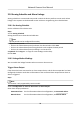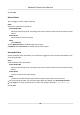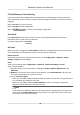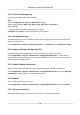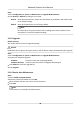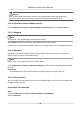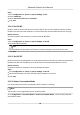User Manual
Table Of Contents
- Initiatives on the Use of Video Products
- Legal Information
- Chapter 1 Device Activation and Accessing
- Chapter 2 Network Camera Configuration
- 2.1 Update Firmware
- 2.2 Symbol Conventions
- 2.3 Safety Instruction
- 2.4 System Requirement
- 2.5 Live View
- 2.6 Video and Audio
- 2.7 Video Recording and Picture Capture
- 2.8 Event and Alarm
- 2.9 Network Settings
- 2.10 Arming Schedule and Alarm Linkage
- 2.11 System and Security
- 2.11.1 View Device Information
- 2.11.2 Search and Manage Log
- 2.11.3 Simultaneous Login
- 2.11.4 Import and Export Configuration File
- 2.11.5 Export Diagnose Information
- 2.11.6 Reboot
- 2.11.7 Restore and Default
- 2.11.8 Upgrade
- 2.11.9 Device Auto Maintenance
- 2.11.10 View Open Source Software License
- 2.11.11 Wiegand
- 2.11.12 Metadata
- 2.11.13 Time and Date
- 2.11.14 Set RS-485
- 2.11.15 Set RS-232
- 2.11.16 Power Consumption Mode
- 2.11.17 External Device
- 2.11.18 Security
- 2.11.19 Certificate Management
- 2.11.20 User and Account
- 2.12 VCA Resource
- 2.13 Smart Display
- 2.14 EPTZ
- 2.15 Image Stitching
- Appendix A. FAQ
- Appendix B. Device Command
- Appendix C. Device Communication Matrix
Audible Warning
Aer enabling Audible Warning and seng Audible Alarm Output, the built-in speaker of the
device or connected external speaker plays warning sounds when an alarm happens.
For audible alarm output
sengs, refer to Set Audible Alarm Output .
Note
The funcon is only supported by certain camera models.
Set Audible Alarm Output
When the device detects targets in the detecon area, audible alarm can be triggered as a
warning.
Steps
1.
Go to
Conguraon → Event → Basic Event → Audible Alarm Output .
2.
Select Sound Type and set related parameters.
-
Select Prompt and set the alarm
mes you need.
-
Select Warning and its contents. Set the alarm
mes you need.
-
Select Custom Audio. You can select a custom audio le from the drop-down list. If no le is
available, you can click Add to upload an audio le that meets the requirement. Up to three
audio les can be uploaded.
3.
Oponal: Click Test to play the selected audio le on the device.
4.
Set arming schedule for audible alarm. See Set Arming Schedule for details.
5.
Click Save.
Note
The funcon is only supported by certain device models.
2.11 System and Security
It introduces system maintenance, system sengs and security management, and explains how to
congure relevant parameters.
2.11.1 View Device
Informaon
You can view device informaon, such as Device No., Model, Serial No. and Firmware Version.
Enter Conguraon → System → System Sengs → Basic Informaon to view the device
informaon.
Network Camera User Manual
76