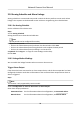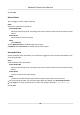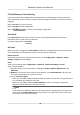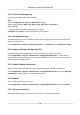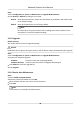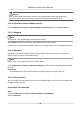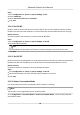User Manual
Table Of Contents
- Initiatives on the Use of Video Products
- Legal Information
- Chapter 1 Device Activation and Accessing
- Chapter 2 Network Camera Configuration
- 2.1 Update Firmware
- 2.2 Symbol Conventions
- 2.3 Safety Instruction
- 2.4 System Requirement
- 2.5 Live View
- 2.6 Video and Audio
- 2.7 Video Recording and Picture Capture
- 2.8 Event and Alarm
- 2.9 Network Settings
- 2.10 Arming Schedule and Alarm Linkage
- 2.11 System and Security
- 2.11.1 View Device Information
- 2.11.2 Search and Manage Log
- 2.11.3 Simultaneous Login
- 2.11.4 Import and Export Configuration File
- 2.11.5 Export Diagnose Information
- 2.11.6 Reboot
- 2.11.7 Restore and Default
- 2.11.8 Upgrade
- 2.11.9 Device Auto Maintenance
- 2.11.10 View Open Source Software License
- 2.11.11 Wiegand
- 2.11.12 Metadata
- 2.11.13 Time and Date
- 2.11.14 Set RS-485
- 2.11.15 Set RS-232
- 2.11.16 Power Consumption Mode
- 2.11.17 External Device
- 2.11.18 Security
- 2.11.19 Certificate Management
- 2.11.20 User and Account
- 2.12 VCA Resource
- 2.13 Smart Display
- 2.14 EPTZ
- 2.15 Image Stitching
- Appendix A. FAQ
- Appendix B. Device Command
- Appendix C. Device Communication Matrix
4) Oponal: If you want to receive nocaon with alarm pictures, check Aached Image. The
nocaon email has 3 aached alarm pictures about the event with congurable image
capturing interval.
5) Input the receiver's
informaon, including the receiver's name and address.
6) Click Test to see if the
funcon is well congured.
3.
Click Save.
Nofy Surveillance Center
Check Nofy Surveillance Center, the alarm informaon is uploaded to the surveillance center
when an alarm event is detected.
Trigger Recording
Check Trigger Recording, and the device records the video about the detected alarm event.
For recording sengs, refer to Video Recording and Picture Capture .
Flashing Light
Aer enabling Flashing Light and seng the Flashing Light Alarm Output, the light ashes when
an alarm event is detected.
Set Flashing Alarm Light Output
Steps
1.
Go to Conguraon → Event → Basic Event → Flashing Alarm Light Output .
2.
Set Flashing
Duraon, Flashing Frequency and Brightness.
Flashing Duraon
The me period the ashing lasts when one alarm happens.
Flashing Frequency
The ashing speed of the light. High, Medium, and Low are selectable.
Brightness
The brightness of the light.
3.
Edit the arming schedule.
4.
Click Save.
Note
Only certain camera models support the funcon.
Network Camera User Manual
75