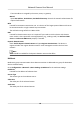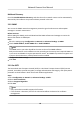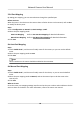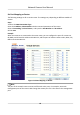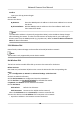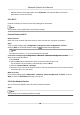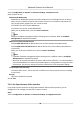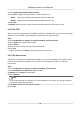User Manual
Table Of Contents
- Initiatives on the Use of Video Products
- Legal Information
- Chapter 1 Device Activation and Accessing
- Chapter 2 Network Camera Configuration
- 2.1 Update Firmware
- 2.2 Symbol Conventions
- 2.3 Safety Instruction
- 2.4 System Requirement
- 2.5 Live View
- 2.6 Video and Audio
- 2.7 Video Recording and Picture Capture
- 2.8 Event and Alarm
- 2.9 Network Settings
- 2.10 Arming Schedule and Alarm Linkage
- 2.11 System and Security
- 2.11.1 View Device Information
- 2.11.2 Search and Manage Log
- 2.11.3 Simultaneous Login
- 2.11.4 Import and Export Configuration File
- 2.11.5 Export Diagnose Information
- 2.11.6 Reboot
- 2.11.7 Restore and Default
- 2.11.8 Upgrade
- 2.11.9 Device Auto Maintenance
- 2.11.10 View Open Source Software License
- 2.11.11 Wiegand
- 2.11.12 Metadata
- 2.11.13 Time and Date
- 2.11.14 Set RS-485
- 2.11.15 Set RS-232
- 2.11.16 Power Consumption Mode
- 2.11.17 External Device
- 2.11.18 Security
- 2.11.19 Certificate Management
- 2.11.20 User and Account
- 2.12 VCA Resource
- 2.13 Smart Display
- 2.14 EPTZ
- 2.15 Image Stitching
- Appendix A. FAQ
- Appendix B. Device Command
- Appendix C. Device Communication Matrix
2.
Check Enable Open Network Video Interface.
3.
Click Add to congure the Open Network Video Interface user.
Delete Delete the selected Open Network Video Interface user.
Modify Modify the selected Open Network Video Interface user.
4.
Click Save.
5.
Oponal: Repeat the steps above to add more Open Network Video Interface users.
2.9.12 Set ISUP
When the device is registered on ISUP plaorm (formerly called Ehome), you can visit and manage
the device, transmit data, and forward alarm informaon over public network.
Steps
1.
Go to
Conguraon → Network → Advanced Sengs → Plaorm Access .
2.
Select ISUP as the plaorm access mode.
3.
Select Enable.
4.
Select a protocol version and input related parameters.
5.
Click Save.
Register status turns to Online when the
funcon is correctly set.
2.9.13 Set Alarm Server
The device can send alarms to desnaon IP address or host name through HTTP, HTTPS, or ISUP
protocol. The
desnaon IP address or host name should support HTTP, HTTP, or ISUP data
transmission.
Steps
1.
Go to Conguraon → Network → Advanced Sengs → Alarm Server .
2.
Enter
Desnaon IP or Host Name, URL, and Port.
3.
Oponal: Check Enable to enable ANR.
4.
Select Protocol.
Note
HTTP, HTTPS, and ISUP are selectable. It is recommended to use HTTPS, as it encrypts the data
transmission during communicaon.
5.
Click Test to check if the IP or host is available.
6.
Click Save.
Network Camera User Manual
71