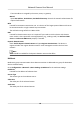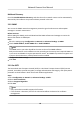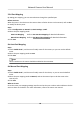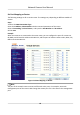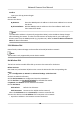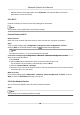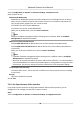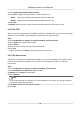User Manual
Table Of Contents
- Initiatives on the Use of Video Products
- Legal Information
- Chapter 1 Device Activation and Accessing
- Chapter 2 Network Camera Configuration
- 2.1 Update Firmware
- 2.2 Symbol Conventions
- 2.3 Safety Instruction
- 2.4 System Requirement
- 2.5 Live View
- 2.6 Video and Audio
- 2.7 Video Recording and Picture Capture
- 2.8 Event and Alarm
- 2.9 Network Settings
- 2.10 Arming Schedule and Alarm Linkage
- 2.11 System and Security
- 2.11.1 View Device Information
- 2.11.2 Search and Manage Log
- 2.11.3 Simultaneous Login
- 2.11.4 Import and Export Configuration File
- 2.11.5 Export Diagnose Information
- 2.11.6 Reboot
- 2.11.7 Restore and Default
- 2.11.8 Upgrade
- 2.11.9 Device Auto Maintenance
- 2.11.10 View Open Source Software License
- 2.11.11 Wiegand
- 2.11.12 Metadata
- 2.11.13 Time and Date
- 2.11.14 Set RS-485
- 2.11.15 Set RS-232
- 2.11.16 Power Consumption Mode
- 2.11.17 External Device
- 2.11.18 Security
- 2.11.19 Certificate Management
- 2.11.20 User and Account
- 2.12 VCA Resource
- 2.13 Smart Display
- 2.14 EPTZ
- 2.15 Image Stitching
- Appendix A. FAQ
- Appendix B. Device Command
- Appendix C. Device Communication Matrix
-
Add the device in client applicaon. Select IP/Domain, and input IP address and other
parameters to access the device.
2.9.9 Wi-Fi
Connect the device to wireless network by seng Wi-Fi parameters.
Note
This funcon is only supported by certain device models.
Connect Device to Wi-Fi
Before You Start
Refer to the user manual of wireless router or AP to set SSID, key, and other parameters.
Steps
1.
Go to TCP/IP
sengs page: Conguraon → Network → Basic Conguraon → TCP/IP .
2.
Select Wlan to set the parameters. Refer to TCP/IP for detailed conguraon.
Note
For stable use of Wi-Fi, it is not recommended to use DHCP.
3.
Go to Wi-Fi sengs page: Conguraon → Network → Advanced Conguraon → Wi-Fi .
4.
Set and save the parameters.
1) Click Search.
2) Select a SSID, which should be the same as that of wireless router or AP.
The parameters of the network is
automacally shown in Wi-Fi.
3) Select the Network Mode as Manage.
4) Input the key to connect the wireless network. The key should be that of the wireless network
connecon you set on the router.
What to do next
Go to TCP/IP sengs page: Conguraon → Network → Basic Conguraon → TCP/IP , and click
Wlan to check the IPv4 Address and log in the device.
2.9.10 Set Network Service
You can control the ON/OFF status of certain protocol as desired.
Steps
Note
This funcon varies according to dierent models.
Network Camera User Manual
69