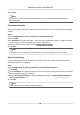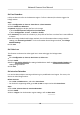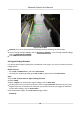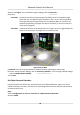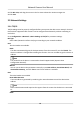User Manual
Table Of Contents
- Initiatives on the Use of Video Products
- Legal Information
- Chapter 1 Device Activation and Accessing
- Chapter 2 Network Camera Configuration
- 2.1 Update Firmware
- 2.2 Symbol Conventions
- 2.3 Safety Instruction
- 2.4 System Requirement
- 2.5 Live View
- 2.6 Video and Audio
- 2.7 Video Recording and Picture Capture
- 2.8 Event and Alarm
- 2.9 Network Settings
- 2.10 Arming Schedule and Alarm Linkage
- 2.11 System and Security
- 2.11.1 View Device Information
- 2.11.2 Search and Manage Log
- 2.11.3 Simultaneous Login
- 2.11.4 Import and Export Configuration File
- 2.11.5 Export Diagnose Information
- 2.11.6 Reboot
- 2.11.7 Restore and Default
- 2.11.8 Upgrade
- 2.11.9 Device Auto Maintenance
- 2.11.10 View Open Source Software License
- 2.11.11 Wiegand
- 2.11.12 Metadata
- 2.11.13 Time and Date
- 2.11.14 Set RS-485
- 2.11.15 Set RS-232
- 2.11.16 Power Consumption Mode
- 2.11.17 External Device
- 2.11.18 Security
- 2.11.19 Certificate Management
- 2.11.20 User and Account
- 2.12 VCA Resource
- 2.13 Smart Display
- 2.14 EPTZ
- 2.15 Image Stitching
- Appendix A. FAQ
- Appendix B. Device Command
- Appendix C. Device Communication Matrix
3.
Select a Region. For the region sengs, see Draw Area .
4.
Set the rule.
Sensivity It stands for the percentage of the body part of an acceptable target that leaves
the pre-dened region.
Sensivity = 100 – S1/ST*100
S1 stands for the target body part that leaves the
pre-dened region. ST stands
for the complete target body.
Example: If you set the value as 60, a target is possible to be counted as a
removed object only when 40 percent body part of the target leaves the region.
Threshold The threshold for the me of the objects removed from the region. If you set the
value as 10, alarm is triggered aer the object disappears from the region for
10s.
5.
Oponal: Repeat the above steps to set more regions.
6.
For the arming schedule sengs, see Set Arming Schedule . For the linkage method sengs, see
Linkage Method Sengs .
7.
Click Save.
Note
The funcon is only supported by certain models. The actual display varies with the models.
Draw Area
This secon introduces the conguraon of area.
Steps
1.
Click Detecon Area.
2.
Click on the live view to draw the boundaries of the detecon region, and right click to complete
drawing.
3.
Click Save.
Note
●
Click Clear to clear the selected area.
●
Click Clear All to clear all pre-dened areas.
Set Size Filter
This part introduces the seng of size lter. Only the target whose size is between the minimum
value and maximum value is detected and triggers alarm.
Steps
1.
Click Max. Size, and drag the mouse in the live view to draw the maximum target size.
Network Camera User Manual
60