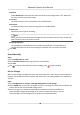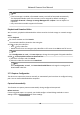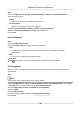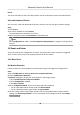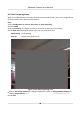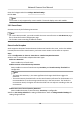User Manual
Table Of Contents
- Initiatives on the Use of Video Products
- Legal Information
- Chapter 1 Device Activation and Accessing
- Chapter 2 Network Camera Configuration
- 2.1 Update Firmware
- 2.2 Symbol Conventions
- 2.3 Safety Instruction
- 2.4 System Requirement
- 2.5 Live View
- 2.6 Video and Audio
- 2.7 Video Recording and Picture Capture
- 2.8 Event and Alarm
- 2.9 Network Settings
- 2.10 Arming Schedule and Alarm Linkage
- 2.11 System and Security
- 2.11.1 View Device Information
- 2.11.2 Search and Manage Log
- 2.11.3 Simultaneous Login
- 2.11.4 Import and Export Configuration File
- 2.11.5 Export Diagnose Information
- 2.11.6 Reboot
- 2.11.7 Restore and Default
- 2.11.8 Upgrade
- 2.11.9 Device Auto Maintenance
- 2.11.10 View Open Source Software License
- 2.11.11 Wiegand
- 2.11.12 Metadata
- 2.11.13 Time and Date
- 2.11.14 Set RS-485
- 2.11.15 Set RS-232
- 2.11.16 Power Consumption Mode
- 2.11.17 External Device
- 2.11.18 Security
- 2.11.19 Certificate Management
- 2.11.20 User and Account
- 2.12 VCA Resource
- 2.13 Smart Display
- 2.14 EPTZ
- 2.15 Image Stitching
- Appendix A. FAQ
- Appendix B. Device Command
- Appendix C. Device Communication Matrix
Figure 2-6 Set Rules
Stop Drawing Finish drawing one area.
Clear All Delete all the areas.
4.
Click Save.
5.
Oponal: Repeat above steps to set mulple areas.
Normal Mode
You can set moon detecon parameters according to the device default parameters.
Steps
1.
Select normal mode in Conguraon.
2.
Set the
sensivity of normal mode. The higher the value of sensivity is, the more sensive the
moon detecon is. If the sensivity is set to 0, moon detecon and dynamic analysis do not
take
eect.
3.
Set Detecon Target. Human and vehicle are available. If the detecon target is not selected, all
the detected targets will be reported, including the human and vehicle.
4.
Click Draw Area. Click and drag the mouse on the live video, and then release the mouse to
nish drawing one area.
Stop Drawing
Stop drawing one area.
Clear All Clear all the areas.
5.
Oponal: You can set the parameters of mulple areas by repeang the above steps.
Network Camera User Manual
47