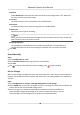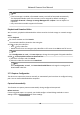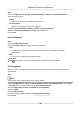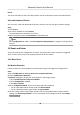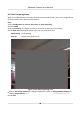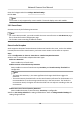User Manual
Table Of Contents
- Initiatives on the Use of Video Products
- Legal Information
- Chapter 1 Device Activation and Accessing
- Chapter 2 Network Camera Configuration
- 2.1 Update Firmware
- 2.2 Symbol Conventions
- 2.3 Safety Instruction
- 2.4 System Requirement
- 2.5 Live View
- 2.6 Video and Audio
- 2.7 Video Recording and Picture Capture
- 2.8 Event and Alarm
- 2.9 Network Settings
- 2.10 Arming Schedule and Alarm Linkage
- 2.11 System and Security
- 2.11.1 View Device Information
- 2.11.2 Search and Manage Log
- 2.11.3 Simultaneous Login
- 2.11.4 Import and Export Configuration File
- 2.11.5 Export Diagnose Information
- 2.11.6 Reboot
- 2.11.7 Restore and Default
- 2.11.8 Upgrade
- 2.11.9 Device Auto Maintenance
- 2.11.10 View Open Source Software License
- 2.11.11 Wiegand
- 2.11.12 Metadata
- 2.11.13 Time and Date
- 2.11.14 Set RS-485
- 2.11.15 Set RS-232
- 2.11.16 Power Consumption Mode
- 2.11.17 External Device
- 2.11.18 Security
- 2.11.19 Certificate Management
- 2.11.20 User and Account
- 2.12 VCA Resource
- 2.13 Smart Display
- 2.14 EPTZ
- 2.15 Image Stitching
- Appendix A. FAQ
- Appendix B. Device Command
- Appendix C. Device Communication Matrix
Result
The device will wake up at the set sleep capture interval, and capture pictures and upload them.
View and Download Picture
You can search, view and download the pictures stored in the local storage or network storage.
Steps
1.
Click Picture.
2.
Set search
condion and click Search.
The matched pictures showed in the le list.
3.
Select the pictures then click Download to download them.
Note
Go to Conguraon → Local , click Save snapshots when playback to change the saving path of
pictures.
2.8 Event and Alarm
This part introduces the conguraon of events. The device takes certain response to triggered
alarm. Certain events may not be supported by certain device models.
2.8.1 Basic Event
Set Moon Detecon
It helps to detect the moving objects in the detecon region and trigger the linkage acons.
Steps
1.
Go to
Conguraon → Event → Basic Event → Moon Detecon .
2.
Check Enable Moon Detecon.
3.
Oponal: Highlight to display the moving object in the image in green.
1) Check Enable Dynamic Analysis for Moon.
2) Go to
Conguraon → Local .
3) Set Rules to Enable.
4.
Select
Conguraon Mode, and set rule region and rule parameters.
-
For the
informaon about normal mode, see Normal Mode .
-
For the
informaon about expert mode, see Expert Mode .
5.
Set the arming schedule and linkage methods. For the
informaon about arming schedule
sengs, see Set Arming Schedule . For the informaon about linkage methods, see Linkage
Method Sengs .
Network Camera User Manual
45