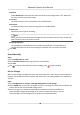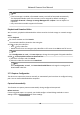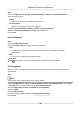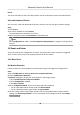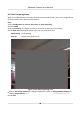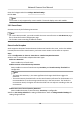User Manual
Table Of Contents
- Initiatives on the Use of Video Products
- Legal Information
- Chapter 1 Device Activation and Accessing
- Chapter 2 Network Camera Configuration
- 2.1 Update Firmware
- 2.2 Symbol Conventions
- 2.3 Safety Instruction
- 2.4 System Requirement
- 2.5 Live View
- 2.6 Video and Audio
- 2.7 Video Recording and Picture Capture
- 2.8 Event and Alarm
- 2.9 Network Settings
- 2.10 Arming Schedule and Alarm Linkage
- 2.11 System and Security
- 2.11.1 View Device Information
- 2.11.2 Search and Manage Log
- 2.11.3 Simultaneous Login
- 2.11.4 Import and Export Configuration File
- 2.11.5 Export Diagnose Information
- 2.11.6 Reboot
- 2.11.7 Restore and Default
- 2.11.8 Upgrade
- 2.11.9 Device Auto Maintenance
- 2.11.10 View Open Source Software License
- 2.11.11 Wiegand
- 2.11.12 Metadata
- 2.11.13 Time and Date
- 2.11.14 Set RS-485
- 2.11.15 Set RS-232
- 2.11.16 Power Consumption Mode
- 2.11.17 External Device
- 2.11.18 Security
- 2.11.19 Certificate Management
- 2.11.20 User and Account
- 2.12 VCA Resource
- 2.13 Smart Display
- 2.14 EPTZ
- 2.15 Image Stitching
- Appendix A. FAQ
- Appendix B. Device Command
- Appendix C. Device Communication Matrix
Steps
1.
Go to Conguraon → Storage → Schedule Sengs → Capture → Capture Parameters .
2.
Set the capture type.
Timing
Capture a picture at the congured me interval.
Event-Triggered
Capture a picture when an event is triggered.
3.
Set the Format,
Resoluon, Quality, Interval, and Capture Number.
4.
Refer to Set Arming Schedule for conguring schedule me.
5.
Click Save.
Capture Manually
Steps
1.
Go to
Conguraon → Local .
2.
Set the Image Format and saving path to for snapshots.
JPEG
The picture size of this format is comparavely small, which is beer for network
transmission.
BMP
The picture is compressed with good quality.
3.
Click Save.
4.
Click
near the live view or play back window to capture a picture manually.
Set Timing Wake
When the device is sleeping, it will wake up at the set me interval, and capture pictures and
upload them.
Steps
Note
The funcon is only supported by certain device models.
1.
Go to Conguraon → System → System Sengs → Power Consumpon Mode , under Sleep
Schedule, click the me schedule to set Sleep Capture Interval.
2.
Enter
Conguraon → Event → Basic Event → Timing Wake .
3.
Check Enable.
4.
Select Capture Types.
5.
For the linkage method
sengs, see Linkage Method Sengs .
6.
Click Save.
Network Camera User Manual
44