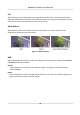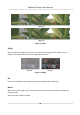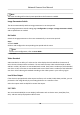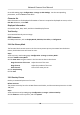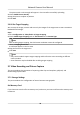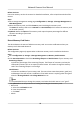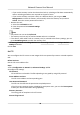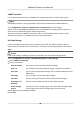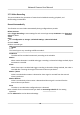User Manual
Table Of Contents
- Initiatives on the Use of Video Products
- Legal Information
- Chapter 1 Device Activation and Accessing
- Chapter 2 Network Camera Configuration
- 2.1 Update Firmware
- 2.2 Symbol Conventions
- 2.3 Safety Instruction
- 2.4 System Requirement
- 2.5 Live View
- 2.6 Video and Audio
- 2.7 Video Recording and Picture Capture
- 2.8 Event and Alarm
- 2.9 Network Settings
- 2.10 Arming Schedule and Alarm Linkage
- 2.11 System and Security
- 2.11.1 View Device Information
- 2.11.2 Search and Manage Log
- 2.11.3 Simultaneous Login
- 2.11.4 Import and Export Configuration File
- 2.11.5 Export Diagnose Information
- 2.11.6 Reboot
- 2.11.7 Restore and Default
- 2.11.8 Upgrade
- 2.11.9 Device Auto Maintenance
- 2.11.10 View Open Source Software License
- 2.11.11 Wiegand
- 2.11.12 Metadata
- 2.11.13 Time and Date
- 2.11.14 Set RS-485
- 2.11.15 Set RS-232
- 2.11.16 Power Consumption Mode
- 2.11.17 External Device
- 2.11.18 Security
- 2.11.19 Certificate Management
- 2.11.20 User and Account
- 2.12 VCA Resource
- 2.13 Smart Display
- 2.14 EPTZ
- 2.15 Image Stitching
- Appendix A. FAQ
- Appendix B. Device Command
- Appendix C. Device Communication Matrix
eMMC Protecon
It is to automacally stop the use of eMMC as a storage media when its health status is poor.
Note
The eMMC protecon is only supported by certain device models with an eMMC hardware.
Go to
Conguraon → System → Maintenance → System Service for the sengs.
eMMC, short for embedded mulmedia card, is an embedded non-volale memory system. It is
able to store the captured images or videos of the device.
The device monitors the eMMC health status and turns
o the eMMC when its status is poor.
Otherwise, using a worn-out eMMC may lead to device boot failure.
Set Cloud Storage
It helps to upload the captured pictures and data to the cloud. The plaorm requests picture
directly from the cloud for picture and analysis. The funcon is only supported by certain models.
Steps
Cauon
If the cloud storage is enabled, the pictures are stored in the cloud video manager rstly.
1.
Go to Conguraon → Storage → Storage Management → Cloud Storage .
2.
Check Enable Cloud Storage.
3.
Set basic parameters.
Protocol Version
The protocol version of the cloud video manager.
Server IP The IP address of the cloud video manager. It supports IPv4 address.
Serve Port The port of the cloud video manager. You are recommended to use the
default port.
AccessKey The key to log in to the cloud video manager.
SecretKey The key to encrypt the data stored in the cloud video manager.
User Name and
Password
The user name and password of the cloud video manager.
Picture Storage
Pool ID
The ID of the picture storage region in the cloud video manager. Make
sure storage pool ID and the storage region ID are the same.
4.
Click Test to test the congured sengs.
5.
Click Save.
Network Camera User Manual
40