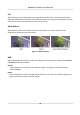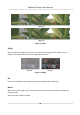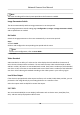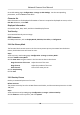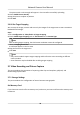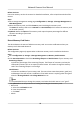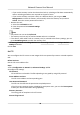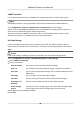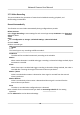User Manual
Table Of Contents
- Initiatives on the Use of Video Products
- Legal Information
- Chapter 1 Device Activation and Accessing
- Chapter 2 Network Camera Configuration
- 2.1 Update Firmware
- 2.2 Symbol Conventions
- 2.3 Safety Instruction
- 2.4 System Requirement
- 2.5 Live View
- 2.6 Video and Audio
- 2.7 Video Recording and Picture Capture
- 2.8 Event and Alarm
- 2.9 Network Settings
- 2.10 Arming Schedule and Alarm Linkage
- 2.11 System and Security
- 2.11.1 View Device Information
- 2.11.2 Search and Manage Log
- 2.11.3 Simultaneous Login
- 2.11.4 Import and Export Configuration File
- 2.11.5 Export Diagnose Information
- 2.11.6 Reboot
- 2.11.7 Restore and Default
- 2.11.8 Upgrade
- 2.11.9 Device Auto Maintenance
- 2.11.10 View Open Source Software License
- 2.11.11 Wiegand
- 2.11.12 Metadata
- 2.11.13 Time and Date
- 2.11.14 Set RS-485
- 2.11.15 Set RS-232
- 2.11.16 Power Consumption Mode
- 2.11.17 External Device
- 2.11.18 Security
- 2.11.19 Certificate Management
- 2.11.20 User and Account
- 2.12 VCA Resource
- 2.13 Smart Display
- 2.14 EPTZ
- 2.15 Image Stitching
- Appendix A. FAQ
- Appendix B. Device Command
- Appendix C. Device Communication Matrix
The picture with a red rectangle will appear in live view aer successfully uploading.
3.
Check Enable Picture Overlay.
4.
Drag the picture to adjust its posion.
5.
Click Save.
2.6.10 Set Target Cropping
You can crop the image, transmit and save only the images of the target area to save transmission
bandwidth and storage.
Steps
1.
Go to
Conguraon → Video/Audio → Target Cropping .
2.
Check Enable Target Cropping and set Third Stream as the Stream Type.
Note
Aer enabling target cropping, the third stream resoluon cannot be congured.
3.
Select a Cropping Resoluon.
A red frame appears in the live view.
4.
Drag the frame to the target area.
5.
Click Save.
Note
●
Only certain models support target cropping and the funcon varies according to dierent
camera models.
●
Some funcons may be disabled aer enabling target cropping.
2.7 Video Recording and Picture Capture
This part introduces the operaons of capturing video clips and snapshots, playback, and
downloading captured les.
2.7.1 Storage
Sengs
This part introduces the conguraon of several common storage paths.
Set Memory Card
If you choose to store the les to memory card, make sure you insert and format the memory card
in advance.
Network Camera User Manual
36