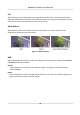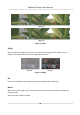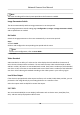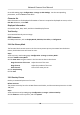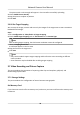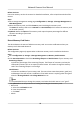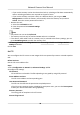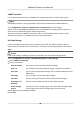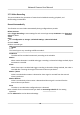User Manual
Table Of Contents
- Initiatives on the Use of Video Products
- Legal Information
- Chapter 1 Device Activation and Accessing
- Chapter 2 Network Camera Configuration
- 2.1 Update Firmware
- 2.2 Symbol Conventions
- 2.3 Safety Instruction
- 2.4 System Requirement
- 2.5 Live View
- 2.6 Video and Audio
- 2.7 Video Recording and Picture Capture
- 2.8 Event and Alarm
- 2.9 Network Settings
- 2.10 Arming Schedule and Alarm Linkage
- 2.11 System and Security
- 2.11.1 View Device Information
- 2.11.2 Search and Manage Log
- 2.11.3 Simultaneous Login
- 2.11.4 Import and Export Configuration File
- 2.11.5 Export Diagnose Information
- 2.11.6 Reboot
- 2.11.7 Restore and Default
- 2.11.8 Upgrade
- 2.11.9 Device Auto Maintenance
- 2.11.10 View Open Source Software License
- 2.11.11 Wiegand
- 2.11.12 Metadata
- 2.11.13 Time and Date
- 2.11.14 Set RS-485
- 2.11.15 Set RS-232
- 2.11.16 Power Consumption Mode
- 2.11.17 External Device
- 2.11.18 Security
- 2.11.19 Certificate Management
- 2.11.20 User and Account
- 2.12 VCA Resource
- 2.13 Smart Display
- 2.14 EPTZ
- 2.15 Image Stitching
- Appendix A. FAQ
- Appendix B. Device Command
- Appendix C. Device Communication Matrix
Go to OSD seng page: Conguraon → Image → OSD Sengs . Set the corresponding
parameters, and click Save to take eect.
Character Set
Select character set for displayed informaon. If Korean is required to displayed on screen, select
EUC-KR. Otherwise, select GBK.
Displayed Informaon
Set camera name, date, week, and their related display format.
Text Overlay
Set customized overlay text on image.
OSD Parameters
Set OSD parameters, such as Display Mode, OSD Size, Font Color, and Alignment.
2.6.8 Set Privacy Mask
The funcon blocks certain areas in the live view to protect privacy. No maer how the device
moves, the blocked scene will never be seen.
Steps
1.
Go to privacy mask seng page: Conguraon → Image → Privacy Mask .
2.
Check Enable Privacy Mask.
3.
Click Draw Area. Drag the mouse in the live view to draw a closed area.
Drag the corners of the area
Adjust the size of the area.
Drag the area Adjust the posion of the area.
Click Clear All Clear all the areas you set.
4.
Click Stop Drawing.
5.
Click Save.
2.6.9 Overlay Picture
Overlay a customized picture on live view.
Before You Start
The picture to overlay has to be in BMP format with 24-bit, and the maximum picture size is 128 ×
128 pixel.
Steps
1.
Go to picture overlay
seng page: Conguraon → Image → Picture Overlay .
2.
Click Browse to select a picture, and click Upload.
Network Camera User Manual
35