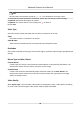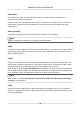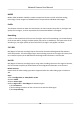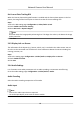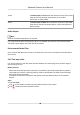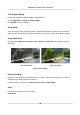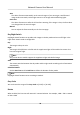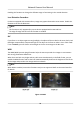User Manual
Table Of Contents
- Initiatives on the Use of Video Products
- Legal Information
- Chapter 1 Device Activation and Accessing
- Chapter 2 Network Camera Configuration
- 2.1 Update Firmware
- 2.2 Symbol Conventions
- 2.3 Safety Instruction
- 2.4 System Requirement
- 2.5 Live View
- 2.6 Video and Audio
- 2.7 Video Recording and Picture Capture
- 2.8 Event and Alarm
- 2.9 Network Settings
- 2.10 Arming Schedule and Alarm Linkage
- 2.11 System and Security
- 2.11.1 View Device Information
- 2.11.2 Search and Manage Log
- 2.11.3 Simultaneous Login
- 2.11.4 Import and Export Configuration File
- 2.11.5 Export Diagnose Information
- 2.11.6 Reboot
- 2.11.7 Restore and Default
- 2.11.8 Upgrade
- 2.11.9 Device Auto Maintenance
- 2.11.10 View Open Source Software License
- 2.11.11 Wiegand
- 2.11.12 Metadata
- 2.11.13 Time and Date
- 2.11.14 Set RS-485
- 2.11.15 Set RS-232
- 2.11.16 Power Consumption Mode
- 2.11.17 External Device
- 2.11.18 Security
- 2.11.19 Certificate Management
- 2.11.20 User and Account
- 2.12 VCA Resource
- 2.13 Smart Display
- 2.14 EPTZ
- 2.15 Image Stitching
- Appendix A. FAQ
- Appendix B. Device Command
- Appendix C. Device Communication Matrix
Enabling this funcon can change the eecve range of monitoring in the vercal direcon.
Lens Distoron Correcon
For device equipped with motorized lens, image may appear distorted to some extent. Enable this
funcon to correct the distoron.
Note
●
This funcon is only supported by certain device equipped with motorized lens.
●
The edge of image will be lost if this funcon is enabled.
BLC
If you focus on an object against strong backlight, the object will be too dark to be seen clearly. BLC
(backlight compensaon) compensates light to the object in the front to make it clear. If BLC mode
is set as Custom, you can draw a red rectangle on the live view image as the BLC area.
WDR
The WDR (Wide Dynamic Range) funcon helps the camera provide clear images in environment
with strong
illuminaon dierences.
When there are both very bright and very dark areas simultaneously in the eld of view, you can
enable the WDR
funcon and set the level. WDR automacally balances the brightness level of the
whole image and provides clear images with more details.
Note
When WDR is enabled, some other funcons may be not supported. Refer to the actual interface
for details.
Figure 2-2 WDR
Network Camera User Manual
31