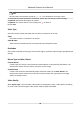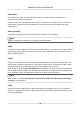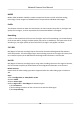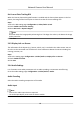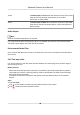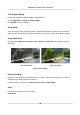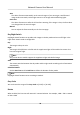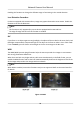User Manual
Table Of Contents
- Initiatives on the Use of Video Products
- Legal Information
- Chapter 1 Device Activation and Accessing
- Chapter 2 Network Camera Configuration
- 2.1 Update Firmware
- 2.2 Symbol Conventions
- 2.3 Safety Instruction
- 2.4 System Requirement
- 2.5 Live View
- 2.6 Video and Audio
- 2.7 Video Recording and Picture Capture
- 2.8 Event and Alarm
- 2.9 Network Settings
- 2.10 Arming Schedule and Alarm Linkage
- 2.11 System and Security
- 2.11.1 View Device Information
- 2.11.2 Search and Manage Log
- 2.11.3 Simultaneous Login
- 2.11.4 Import and Export Configuration File
- 2.11.5 Export Diagnose Information
- 2.11.6 Reboot
- 2.11.7 Restore and Default
- 2.11.8 Upgrade
- 2.11.9 Device Auto Maintenance
- 2.11.10 View Open Source Software License
- 2.11.11 Wiegand
- 2.11.12 Metadata
- 2.11.13 Time and Date
- 2.11.14 Set RS-485
- 2.11.15 Set RS-232
- 2.11.16 Power Consumption Mode
- 2.11.17 External Device
- 2.11.18 Security
- 2.11.19 Certificate Management
- 2.11.20 User and Account
- 2.12 VCA Resource
- 2.13 Smart Display
- 2.14 EPTZ
- 2.15 Image Stitching
- Appendix A. FAQ
- Appendix B. Device Command
- Appendix C. Device Communication Matrix
LineIn Set Audio Input to LineIn when the device connects to the audio
input device with the high output power, such as MP3,
synthesizer or acve pickup.
MicIn Set Audio Input to MicIn when the device connects to the audio
input device with the low output power, such as microphone or
passive pickup.
Audio Output
Note
Connect the audio output device as required.
It is a switch of the device audio output. When it is disabled, all the device audio cannot output.
The audio output display varies with the device modes.
Environmental Noise Filter
Set it as OFF or ON. When the funcon is enabled, the noise in the environment can be ltered to
some extent.
2.6.5 Two-way Audio
It is used to realize the two-way audio funcon between the monitoring center and the target in
the monitoring screen.
Before You Start
●
Make sure the audio input device (pick-up or microphone) and audio output device (speaker)
connected to the device is working properly. Refer to
specicaons of audio input and output
devices for device connecon.
●
If the device has built-in microphone and speaker, two-way audio funcon can be enabled
directly.
Steps
1.
Click Live View.
2.
Click
on the toolbar to enable two-way audio funcon of the camera.
3.
Click , disable the two-way audio funcon.
Network Camera User Manual
28