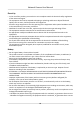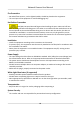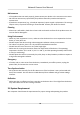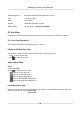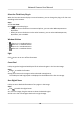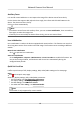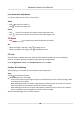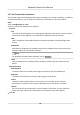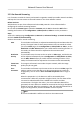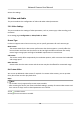User Manual
Table Of Contents
- Initiatives on the Use of Video Products
- Legal Information
- Chapter 1 Device Activation and Accessing
- Chapter 2 Network Camera Configuration
- 2.1 Update Firmware
- 2.2 Symbol Conventions
- 2.3 Safety Instruction
- 2.4 System Requirement
- 2.5 Live View
- 2.6 Video and Audio
- 2.7 Video Recording and Picture Capture
- 2.8 Event and Alarm
- 2.9 Network Settings
- 2.10 Arming Schedule and Alarm Linkage
- 2.11 System and Security
- 2.11.1 View Device Information
- 2.11.2 Search and Manage Log
- 2.11.3 Simultaneous Login
- 2.11.4 Import and Export Configuration File
- 2.11.5 Export Diagnose Information
- 2.11.6 Reboot
- 2.11.7 Restore and Default
- 2.11.8 Upgrade
- 2.11.9 Device Auto Maintenance
- 2.11.10 View Open Source Software License
- 2.11.11 Wiegand
- 2.11.12 Metadata
- 2.11.13 Time and Date
- 2.11.14 Set RS-485
- 2.11.15 Set RS-232
- 2.11.16 Power Consumption Mode
- 2.11.17 External Device
- 2.11.18 Security
- 2.11.19 Certificate Management
- 2.11.20 User and Account
- 2.12 VCA Resource
- 2.13 Smart Display
- 2.14 EPTZ
- 2.15 Image Stitching
- Appendix A. FAQ
- Appendix B. Device Command
- Appendix C. Device Communication Matrix
4.
Save the sengs.
2.6 Video and Audio
This part introduces the conguraon of video and audio related parameters.
2.6.1 Video Sengs
This part introduces the sengs of video parameters, such as, stream type, video encoding, and
resoluon.
Go to seng page: Conguraon → Video/Audio → Video .
Stream Type
For device supports more than one stream, you can specify parameters for each stream type.
Main Stream
The stream stands for the best stream performance the device supports. It usually
oers the
best resoluon and frame rate the device can do. But high resoluon and frame rate usually
means larger storage space and higher bandwidth requirements in transmission.
Sub Stream
The stream usually
oers comparavely low resoluon opons, which consumes less bandwidth
and storage space.
Other Streams
Steams other than the main stream and sub stream may also be oered for customized usage.
Set Custom Video
You can set up addional video streams if required. For custom video streams, you can preview
them, but cannot record or play back them.
Steps
Note
●
The funcon is only supported by certain camera models.
●
Aer restoring the device (not restore to default sengs), quanty of custom video streams and
their names are kept, but the related parameters are restored.
1.
Click to add a stream.
2.
Change the stream name as needed.
Network Camera User Manual
21