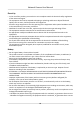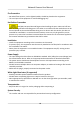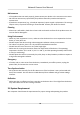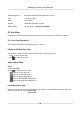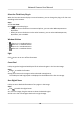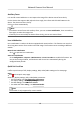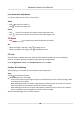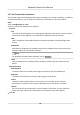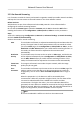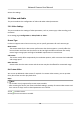User Manual
Table Of Contents
- Initiatives on the Use of Video Products
- Legal Information
- Chapter 1 Device Activation and Accessing
- Chapter 2 Network Camera Configuration
- 2.1 Update Firmware
- 2.2 Symbol Conventions
- 2.3 Safety Instruction
- 2.4 System Requirement
- 2.5 Live View
- 2.6 Video and Audio
- 2.7 Video Recording and Picture Capture
- 2.8 Event and Alarm
- 2.9 Network Settings
- 2.10 Arming Schedule and Alarm Linkage
- 2.11 System and Security
- 2.11.1 View Device Information
- 2.11.2 Search and Manage Log
- 2.11.3 Simultaneous Login
- 2.11.4 Import and Export Configuration File
- 2.11.5 Export Diagnose Information
- 2.11.6 Reboot
- 2.11.7 Restore and Default
- 2.11.8 Upgrade
- 2.11.9 Device Auto Maintenance
- 2.11.10 View Open Source Software License
- 2.11.11 Wiegand
- 2.11.12 Metadata
- 2.11.13 Time and Date
- 2.11.14 Set RS-485
- 2.11.15 Set RS-232
- 2.11.16 Power Consumption Mode
- 2.11.17 External Device
- 2.11.18 Security
- 2.11.19 Certificate Management
- 2.11.20 User and Account
- 2.12 VCA Resource
- 2.13 Smart Display
- 2.14 EPTZ
- 2.15 Image Stitching
- Appendix A. FAQ
- Appendix B. Device Command
- Appendix C. Device Communication Matrix
Lens Parameters Adjustment
It is used to adjust the lens focus, zoom and iris.
Zoom
●
Click
, and the lens zooms in.
●
Click , and the lens zooms out.
Focus
●
Click , then the lens focuses far and the distant object gets clear.
●
Click
, then the lens focuses near and the nearby object gets clear.
PTZ Speed
●
Slide to adjust the speed of the pan/lt movement.
Iris
●
When the image is too dark, click to enlarge the iris.
●
When the image is too bright, click
to stop down the iris.
PTZ Lock
PTZ lock means to disable the zoom, focus and PTZ rotaon funcons of the corresponding
channel, so that to reduce the target missing caused by PTZ adjustment.
Go to
Conguraon → PTZ , checkEnable PTZ Lock, and click Save.
Conduct 3D
Posioning
3D posioning is to relocate the selected area to the image center.
Steps
1.
Click to enable the funcon.
2.
Select a target area in live image.
-
Le click on a point on live image: the point is relocated to the center of the live image. With
no zooming in or out eect.
-
Hold and drag the mouse to a lower right posion to frame an area on the live: the framed
area is zoomed in and relocated to the center of the live image.
-
Hold and drag the mouse to an upper le posion to frame an area on the live: the framed
area is zoomed out and relocated to the center of the live image.
3.
Click the buon again to turn o the funcon.
Network Camera User Manual
18