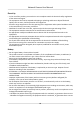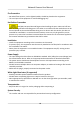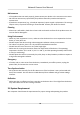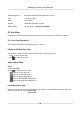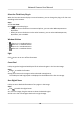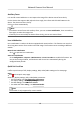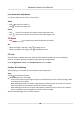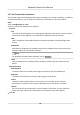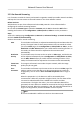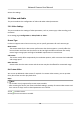User Manual
Table Of Contents
- Initiatives on the Use of Video Products
- Legal Information
- Chapter 1 Device Activation and Accessing
- Chapter 2 Network Camera Configuration
- 2.1 Update Firmware
- 2.2 Symbol Conventions
- 2.3 Safety Instruction
- 2.4 System Requirement
- 2.5 Live View
- 2.6 Video and Audio
- 2.7 Video Recording and Picture Capture
- 2.8 Event and Alarm
- 2.9 Network Settings
- 2.10 Arming Schedule and Alarm Linkage
- 2.11 System and Security
- 2.11.1 View Device Information
- 2.11.2 Search and Manage Log
- 2.11.3 Simultaneous Login
- 2.11.4 Import and Export Configuration File
- 2.11.5 Export Diagnose Information
- 2.11.6 Reboot
- 2.11.7 Restore and Default
- 2.11.8 Upgrade
- 2.11.9 Device Auto Maintenance
- 2.11.10 View Open Source Software License
- 2.11.11 Wiegand
- 2.11.12 Metadata
- 2.11.13 Time and Date
- 2.11.14 Set RS-485
- 2.11.15 Set RS-232
- 2.11.16 Power Consumption Mode
- 2.11.17 External Device
- 2.11.18 Security
- 2.11.19 Certificate Management
- 2.11.20 User and Account
- 2.12 VCA Resource
- 2.13 Smart Display
- 2.14 EPTZ
- 2.15 Image Stitching
- Appendix A. FAQ
- Appendix B. Device Command
- Appendix C. Device Communication Matrix
Auxiliary Focus
It is used for motorized device. It can improve the image if the device cannot focus clearly.
For the device that supports ABF, adjust the lens angle, then focus and click ABF
buon on the
device. The device can focus clearly.
Click to focus automacally.
Note
●
If the device cannot focus with auxiliary focus, you can use Lens Inializaon , then use auxiliary
focus again to make the image clear.
●
If auxiliary focus cannot help the device focus clearly, you can use manual focus.
Lens Inializaon
Lens inializaon is used on the device equipped with motorized lens. The funcon can reset lens
when long me zoom or focus results in blurred image. This funcon varies according to dierent
models.
Manual Lens
Inializaon
Click to operate lens inializaon.
Auto Lens Inializaon
Go to Conguraon → System → Maintenance → Lens Correcon to enable this funcon. You
can set the arming schedule, and the device will correct lens
automacally during the
congured me periods.
Quick Set Live View
It oers a quick setup of PTZ, display sengs, OSD, video/audio sengs on live view page.
Steps
1.
Click to show quick setup page.
2.
Set PTZ, display sengs, OSD, video/audio parameters.
-
For PTZ sengs, see Lens Parameters Adjustment .
-
For display
sengs, see Display Sengs .
-
For OSD
sengs, see OSD .
-
For audio and video sengs, see Video and Audio .
Note
The funcon is only supported by certain models.
Network Camera User Manual
17