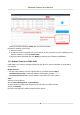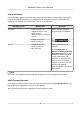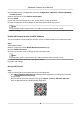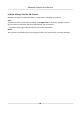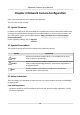User Manual
Table Of Contents
- Initiatives on the Use of Video Products
- Legal Information
- Chapter 1 Device Activation and Accessing
- Chapter 2 Network Camera Configuration
- 2.1 Update Firmware
- 2.2 Symbol Conventions
- 2.3 Safety Instruction
- 2.4 System Requirement
- 2.5 Live View
- 2.6 Video and Audio
- 2.7 Video Recording and Picture Capture
- 2.8 Event and Alarm
- 2.9 Network Settings
- 2.10 Arming Schedule and Alarm Linkage
- 2.11 System and Security
- 2.11.1 View Device Information
- 2.11.2 Search and Manage Log
- 2.11.3 Simultaneous Login
- 2.11.4 Import and Export Configuration File
- 2.11.5 Export Diagnose Information
- 2.11.6 Reboot
- 2.11.7 Restore and Default
- 2.11.8 Upgrade
- 2.11.9 Device Auto Maintenance
- 2.11.10 View Open Source Software License
- 2.11.11 Wiegand
- 2.11.12 Metadata
- 2.11.13 Time and Date
- 2.11.14 Set RS-485
- 2.11.15 Set RS-232
- 2.11.16 Power Consumption Mode
- 2.11.17 External Device
- 2.11.18 Security
- 2.11.19 Certificate Management
- 2.11.20 User and Account
- 2.12 VCA Resource
- 2.13 Smart Display
- 2.14 EPTZ
- 2.15 Image Stitching
- Appendix A. FAQ
- Appendix B. Device Command
- Appendix C. Device Communication Matrix
Plug-in Installaon
Certain operaon systems and web browser may restrict the display and operaon of the camera
funcon. You should install plug-in or complete certain sengs to ensure normal display and
operaon. For detailed restricted funcon, refer to the actual device.
Operang System Web Browser Operaon
Windows
●
Internet Explorer 8+
●
Google Chrome 57 and
earlier version
●
Mozilla Firefox 52 and earlier
version
Follow pop-up prompts to
complete plug-in installaon.
●
Google Chrome 57+
●
Mozilla Firefox 52+
Click to
download and install plug-in.
Mac OS
●
Google Chrome 57+
●
Mozilla Firefox 52+
●
Mac Safari 16+
Plug-in installaon is not
required.
Go to Conguraon →
Network → Advanced
Sengs
→ Network Service to enable
WebSocket or Websockets for
normal view. Display and
operaon of certain funcons
are restricted. For example,
Playback and Picture are not
available. For detailed
restricted
funcon, refer to the
actual device.
Note
The camera only supports Windows and Mac OS system and do not support Linux system.
Admin Password Recovery
If you forget the admin password, you can reset the password by clicking Forget Password on the
login page
aer compleng the account security sengs.
You can reset the password by seng the security queson or email.
Network Camera User Manual
5