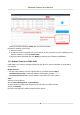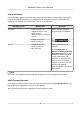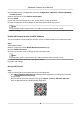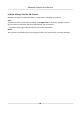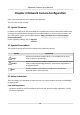User Manual
Table Of Contents
- Initiatives on the Use of Video Products
- Legal Information
- Chapter 1 Device Activation and Accessing
- Chapter 2 Network Camera Configuration
- 2.1 Update Firmware
- 2.2 Symbol Conventions
- 2.3 Safety Instruction
- 2.4 System Requirement
- 2.5 Live View
- 2.6 Video and Audio
- 2.7 Video Recording and Picture Capture
- 2.8 Event and Alarm
- 2.9 Network Settings
- 2.10 Arming Schedule and Alarm Linkage
- 2.11 System and Security
- 2.11.1 View Device Information
- 2.11.2 Search and Manage Log
- 2.11.3 Simultaneous Login
- 2.11.4 Import and Export Configuration File
- 2.11.5 Export Diagnose Information
- 2.11.6 Reboot
- 2.11.7 Restore and Default
- 2.11.8 Upgrade
- 2.11.9 Device Auto Maintenance
- 2.11.10 View Open Source Software License
- 2.11.11 Wiegand
- 2.11.12 Metadata
- 2.11.13 Time and Date
- 2.11.14 Set RS-485
- 2.11.15 Set RS-232
- 2.11.16 Power Consumption Mode
- 2.11.17 External Device
- 2.11.18 Security
- 2.11.19 Certificate Management
- 2.11.20 User and Account
- 2.12 VCA Resource
- 2.13 Smart Display
- 2.14 EPTZ
- 2.15 Image Stitching
- Appendix A. FAQ
- Appendix B. Device Command
- Appendix C. Device Communication Matrix
1.2 Access Camera
This part introduces how to access the camera via Web browser or client soware.
1.2.1 Access Camera via Web Browser
Before You Start
Check the system requirement to conrm that the operang computer and web browser meets
the requirements.
Table 1-1 System Requirement
Operang System Microso Windows XP and above version, Mac OS X 10.8 and above version
CPU 3.0 GHz or higher
RAM 1 GB or higher
Display 1024 × 768 resoluon or higher
Web Browser Internet Explorer 8.0 and above version, Mozilla Firefox 30.0-51, Google
Chrome 31.0-44, Safari 8.0+
Steps
1.
Open the web browser.
Note
For some web browsers, a plug-in is required. For detailed requirements, see Plug-in
Installaon .
2.
Input IP address of the camera to enter the login interface.
3.
Input user name and password.
Note
Illegal login lock is acvated by default. If admin user performs seven failed password aempts
(ve aempts for user/operator), the IP address is blocked for 30 minutes.
If illegal login lock is not needed, go to Conguraon → System → Security → Security Service
to turn it
o.
4.
Click Login.
5.
Download and install appropriate plug-in for your web browser.
For IE based web browser, webcomponents and
TM
are
oponal. For non-IE based web browser,
webcomponents,
TM
, VLC and MJEPG are
oponal.
What to do next
●
You can recover admin password. For detailed
sengs, see Admin Password Recovery .
●
You can set illegal login lock to improve security. For detailed sengs, see Illegal Login Lock .
Network Camera User Manual
4