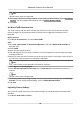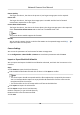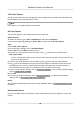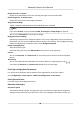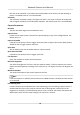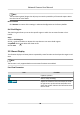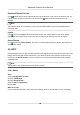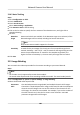User Manual
Table Of Contents
- Initiatives on the Use of Video Products
- Legal Information
- Chapter 1 Device Activation and Accessing
- Chapter 2 Network Camera Configuration
- 2.1 Update Firmware
- 2.2 Symbol Conventions
- 2.3 Safety Instruction
- 2.4 System Requirement
- 2.5 Live View
- 2.6 Video and Audio
- 2.7 Video Recording and Picture Capture
- 2.8 Event and Alarm
- 2.9 Network Settings
- 2.10 Arming Schedule and Alarm Linkage
- 2.11 System and Security
- 2.11.1 View Device Information
- 2.11.2 Search and Manage Log
- 2.11.3 Simultaneous Login
- 2.11.4 Import and Export Configuration File
- 2.11.5 Export Diagnose Information
- 2.11.6 Reboot
- 2.11.7 Restore and Default
- 2.11.8 Upgrade
- 2.11.9 Device Auto Maintenance
- 2.11.10 View Open Source Software License
- 2.11.11 Wiegand
- 2.11.12 Metadata
- 2.11.13 Time and Date
- 2.11.14 Set RS-485
- 2.11.15 Set RS-232
- 2.11.16 Power Consumption Mode
- 2.11.17 External Device
- 2.11.18 Security
- 2.11.19 Certificate Management
- 2.11.20 User and Account
- 2.12 VCA Resource
- 2.13 Smart Display
- 2.14 EPTZ
- 2.15 Image Stitching
- Appendix A. FAQ
- Appendix B. Device Command
- Appendix C. Device Communication Matrix
Download Display Pictures
Click and the device stores captured pictures to the browser cache. Hover the pointer over the
icon to see the number of pictures in the cache. Click again to download the pictures in a
package.
Note
The browser cache has a limited size. The recommended number of pictures to download is no
more than 200.
Layout
Click and choose Layout. Check the display content you need to add it to the smart display
page. When real-me analyze is selected, you can choose the contents you want to display.
Detect Feature
Click and choose Detect Feature. Check the corresponding checkbox to display the features of
the
detecon target.
2.14 EPTZ
EPTZ (Electronic PTZ) is a high-resoluon funcon that digitally zooms and pans into porons of the
image, with no physical camera movement. If you want to use the EPTZ funcon, make sure you
have select the Fourth Stream in the live view. Fourth stream and EPTZ should be both enabled
simultaneously.
Note
The funcon is only supported by certain device models.
2.14.1 Patrol
Steps
1.
Go to Conguraon → EPTZ .
2.
Check Enable EPTZ.
3.
Check Fourth Stream.
4.
Select Patrol in
Applicaon.
5.
Click Save.
What to do next
For the detailed
informaon about the patrol sengs, see the PTZ operaons on live view page.
Network Camera User Manual
99