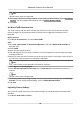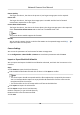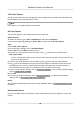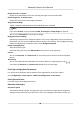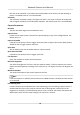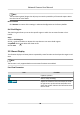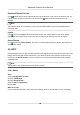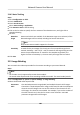User Manual
Table Of Contents
- Initiatives on the Use of Video Products
- Legal Information
- Chapter 1 Device Activation and Accessing
- Chapter 2 Network Camera Configuration
- 2.1 Update Firmware
- 2.2 Symbol Conventions
- 2.3 Safety Instruction
- 2.4 System Requirement
- 2.5 Live View
- 2.6 Video and Audio
- 2.7 Video Recording and Picture Capture
- 2.8 Event and Alarm
- 2.9 Network Settings
- 2.10 Arming Schedule and Alarm Linkage
- 2.11 System and Security
- 2.11.1 View Device Information
- 2.11.2 Search and Manage Log
- 2.11.3 Simultaneous Login
- 2.11.4 Import and Export Configuration File
- 2.11.5 Export Diagnose Information
- 2.11.6 Reboot
- 2.11.7 Restore and Default
- 2.11.8 Upgrade
- 2.11.9 Device Auto Maintenance
- 2.11.10 View Open Source Software License
- 2.11.11 Wiegand
- 2.11.12 Metadata
- 2.11.13 Time and Date
- 2.11.14 Set RS-485
- 2.11.15 Set RS-232
- 2.11.16 Power Consumption Mode
- 2.11.17 External Device
- 2.11.18 Security
- 2.11.19 Certificate Management
- 2.11.20 User and Account
- 2.12 VCA Resource
- 2.13 Smart Display
- 2.14 EPTZ
- 2.15 Image Stitching
- Appendix A. FAQ
- Appendix B. Device Command
- Appendix C. Device Communication Matrix
Note
The face ltering me (longer than 0s) may increase the possibility of the actual capture mes
less than the set value above.
Restore Default
Click Restore to restore all the sengs in advanced conguraon to the factory default.
Set Shield Region
The shield region allows you to set the specic region in which the set smart funcon rule is
invalid.
Steps
1.
Select Shield Region.
2.
Click
to draw shield area. Repeat this step above to set more shield regions.
3.
Oponal: Click to delete the drawn areas.
4.
Click Save.
2.13 Smart Display
This funcon displays real me pictures captured by smart funcons and analyzes the target in real
me.
Note
The funcon is only supported when certain smart funcons are enabled.
Live View Parameter
Icon Funcon
Capture a picture.
Start or stop recording.
Adjust the volume of live view. Move the slider
to right to turn up the volume and le to turn
down the volume. Move to the le end to mute
the live view.
Network Camera User Manual
98