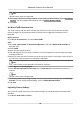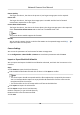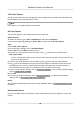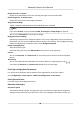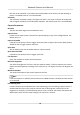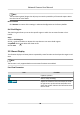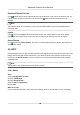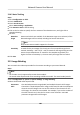User Manual
Table Of Contents
- Initiatives on the Use of Video Products
- Legal Information
- Chapter 1 Device Activation and Accessing
- Chapter 2 Network Camera Configuration
- 2.1 Update Firmware
- 2.2 Symbol Conventions
- 2.3 Safety Instruction
- 2.4 System Requirement
- 2.5 Live View
- 2.6 Video and Audio
- 2.7 Video Recording and Picture Capture
- 2.8 Event and Alarm
- 2.9 Network Settings
- 2.10 Arming Schedule and Alarm Linkage
- 2.11 System and Security
- 2.11.1 View Device Information
- 2.11.2 Search and Manage Log
- 2.11.3 Simultaneous Login
- 2.11.4 Import and Export Configuration File
- 2.11.5 Export Diagnose Information
- 2.11.6 Reboot
- 2.11.7 Restore and Default
- 2.11.8 Upgrade
- 2.11.9 Device Auto Maintenance
- 2.11.10 View Open Source Software License
- 2.11.11 Wiegand
- 2.11.12 Metadata
- 2.11.13 Time and Date
- 2.11.14 Set RS-485
- 2.11.15 Set RS-232
- 2.11.16 Power Consumption Mode
- 2.11.17 External Device
- 2.11.18 Security
- 2.11.19 Certificate Management
- 2.11.20 User and Account
- 2.12 VCA Resource
- 2.13 Smart Display
- 2.14 EPTZ
- 2.15 Image Stitching
- Appendix A. FAQ
- Appendix B. Device Command
- Appendix C. Device Communication Matrix
2.12.4 Face Capture
The device can capture the face that appears in the congured area, and the face informaon will
be uploaded with the captured picture as well.
Note
Face capture is only supported by certain models.
Set Face Capture
The face that appears in the congured area can be captured.
Before You Start
To enable the
funcon, go to VCA → VCA Resource and select Face Capture.
For the device supporng HEOP, go to VCA → APP to import and enable Face Capture.
Steps
1.
Go to VCA → Face Capture .
2.
For shield region
sengs, refer to Set Shield Region .
3.
Select Rule and check Rule to enable the rule.
4.
Input the min. pupil distance in the text
eld, or click to draw the min. pupil distance.
Min. Pupil Distance
The min. pupil distance refers to the minimum area between two pupils, and it is basic for the
device to recognize a face.
5.
Input the max. pupil distance in the text
eld, or click to draw the max. pupil distance.
6.
Click
to draw the detecon area you want the face capture to take eect. Draw area by le-
clicking end-points in the live view window, and right-clicking to nish the area drawing. It is
recommended that the drawn area occupies 1/2 to 2/3 of the live view image.
7.
For the arming schedule
sengs, refer to Set Arming Schedule . For the linkage method sengs,
refer to Linkage Method Sengs .
8.
Click Save.
9.
For overlay and capture
sengs, refer to Overlay and Capture . For advanced parameters
sengs, refer to Face Capture Algorithms Parameters .
Result
You can view and download captured face images in Picture. Refer to
View and Download Picture
for details.
Overlay and Capture
Choose to congure capture parameters and the informaon you want to display on stream and
picture.
Network Camera User Manual
95