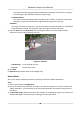User Manual
Table Of Contents
- Legal Information
- Symbol Conventions
- Safety Instruction
- Chapter 1 System Requirement
- Chapter 2 Device Activation and Accessing
- Chapter 3 Live View
- 3.1 Live View Parameters
- 3.1.1 Enable and Disable Live View
- 3.1.2 Adjust Aspect Ratio
- 3.1.3 Live View Stream Type
- 3.1.4 Select the Third-Party Plug-in
- 3.1.5 Window Division
- 3.1.6 Light
- 3.1.7 Count Pixel
- 3.1.8 Start Digital Zoom
- 3.1.9 Auxiliary Focus
- 3.1.10 Lens Initialization
- 3.1.11 Quick Set Live View
- 3.1.12 Lens Parameters Adjustment
- 3.1.13 Conduct 3D Positioning
- 3.2 Set Transmission Parameters
- 3.3 Set Smooth Streaming
- 3.1 Live View Parameters
- Chapter 4 Video and Audio
- Chapter 5 Video Recording and Picture Capture
- Chapter 6 Event and Alarm
- 6.1 Basic Event
- 6.2 Smart Event
- 6.2.1 Detect Audio Exception
- 6.2.2 Set Defocus Detection
- 6.2.3 Detect Scene Change
- 6.2.4 Set Face Detection
- 6.2.5 Set Video Loss
- 6.2.6 Set Intrusion Detection
- 6.2.7 Set Line Crossing Detection
- 6.2.8 Set Region Entrance Detection
- 6.2.9 Set Region Exiting Detection
- 6.2.10 Set Unattended Baggage Detection
- 6.2.11 Set Object Removal Detection
- 6.2.12 Draw Area
- 6.2.13 Set Size Filter
- Chapter 7 Network Settings
- Chapter 8 Arming Schedule and Alarm Linkage
- Chapter 9 System and Security
- 9.1 View Device Information
- 9.2 Search and Manage Log
- 9.3 Simultaneous Login
- 9.4 Import and Export Configuration File
- 9.5 Export Diagnose Information
- 9.6 Reboot
- 9.7 Restore and Default
- 9.8 Upgrade
- 9.9 View Open Source Software License
- 9.10 Wiegand
- 9.11 Metadata
- 9.12 Time and Date
- 9.13 Set RS-485
- 9.14 Set RS-232
- 9.15 Power Consumption Mode
- 9.16 External Device
- 9.17 Security
- 9.18 Certificate Management
- 9.19 User and Account
- Chapter 10 Allocate VCA Resource
- Chapter 11 Smart Display
- Chapter 12 EPTZ
- Appendix A. Device Command
- Appendix B. Device Communication Matrix
Steps
1. Go to
Conguraon → Event → Basic Event → Vibraon Detecon .
2. Check Enable.
3. Drag the slider to set the
detecon sensivity. You can also enter number to set the sensivity.
4.
Set the arming schedule. See Set Arming Schedule .
5. Set the linkage method. See Linkage Method Sengs .
6. Click Save.
Note
The funcon is only supported by certain models. The actual display varies with models.
6.2 Smart Event
Set smart events by the following instrucons.
Note
• For certain device models, you need to enable the smart event
funcon on VCA Resource page
rst to show the funcon conguraon page.
• The funcon varies according to dierent models.
6.2.1 Detect Audio Excepon
Audio excepon detecon funcon detects the abnormal sound in the surveillance scene, such as
the sudden increase/decrease of the sound intensity, and some certain
acons can be taken as
response.
Steps
1. Go to Conguraon → Event → Smart Event → Audio Excepon Detecon .
2. Select one or several audio
excepon detecon types.
Audio Loss Detecon
Detect sudden loss of audio track.
Sudden Increase of Sound Intensity Detecon
Detect sudden increase of sound intensity. Sensivity and Sound Intensity Threshold are
congurable.
Network Camera User Manual
42