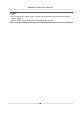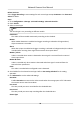User Manual
Table Of Contents
- Legal Information
- Symbol Conventions
- Safety Instruction
- Chapter 1 System Requirement
- Chapter 2 Device Activation and Accessing
- Chapter 3 Live View
- 3.1 Live View Parameters
- 3.1.1 Enable and Disable Live View
- 3.1.2 Adjust Aspect Ratio
- 3.1.3 Live View Stream Type
- 3.1.4 Select the Third-Party Plug-in
- 3.1.5 Window Division
- 3.1.6 Light
- 3.1.7 Count Pixel
- 3.1.8 Start Digital Zoom
- 3.1.9 Auxiliary Focus
- 3.1.10 Lens Initialization
- 3.1.11 Quick Set Live View
- 3.1.12 Lens Parameters Adjustment
- 3.1.13 Conduct 3D Positioning
- 3.2 Set Transmission Parameters
- 3.3 Set Smooth Streaming
- 3.1 Live View Parameters
- Chapter 4 Video and Audio
- Chapter 5 Video Recording and Picture Capture
- Chapter 6 Event and Alarm
- 6.1 Basic Event
- 6.2 Smart Event
- 6.2.1 Detect Audio Exception
- 6.2.2 Set Defocus Detection
- 6.2.3 Detect Scene Change
- 6.2.4 Set Face Detection
- 6.2.5 Set Video Loss
- 6.2.6 Set Intrusion Detection
- 6.2.7 Set Line Crossing Detection
- 6.2.8 Set Region Entrance Detection
- 6.2.9 Set Region Exiting Detection
- 6.2.10 Set Unattended Baggage Detection
- 6.2.11 Set Object Removal Detection
- 6.2.12 Draw Area
- 6.2.13 Set Size Filter
- Chapter 7 Network Settings
- Chapter 8 Arming Schedule and Alarm Linkage
- Chapter 9 System and Security
- 9.1 View Device Information
- 9.2 Search and Manage Log
- 9.3 Simultaneous Login
- 9.4 Import and Export Configuration File
- 9.5 Export Diagnose Information
- 9.6 Reboot
- 9.7 Restore and Default
- 9.8 Upgrade
- 9.9 View Open Source Software License
- 9.10 Wiegand
- 9.11 Metadata
- 9.12 Time and Date
- 9.13 Set RS-485
- 9.14 Set RS-232
- 9.15 Power Consumption Mode
- 9.16 External Device
- 9.17 Security
- 9.18 Certificate Management
- 9.19 User and Account
- Chapter 10 Allocate VCA Resource
- Chapter 11 Smart Display
- Chapter 12 EPTZ
- Appendix A. Device Command
- Appendix B. Device Communication Matrix
Note
• Only admin user can set the R/W Lock.
• The memory card can only be read and
wrien when it is unlocked.
• If the device, which adds a lock to a memory card, is restored to the factory
sengs, you can
go to HDD Management to unlock the memory card.
4. Set Arming Schedule and Linkage Method. See Set Arming Schedule and Linkage Method
Sengs for details.
5.
Click Save.
5.1.2 Set FTP
You can congure the FTP server to save images which are captured by events or a med snapshot
task.
Before You Start
Get the FTP server address
rst.
Steps
1. Go to
Conguraon → Network → Advanced Sengs → FTP .
2. Congure FTP sengs.
FTP Protocol
FTP and SFTP are selectable. The les uploading is encrypted by using SFTP protocol.
Server Address and Port
The FTP server address and corresponding port.
User Name and Password
The FTP user should have the permission to upload pictures.
If the FTP server supports picture uploading by anonymous users, you can check Anonymous
to hide your device
informaon during uploading.
Directory Structure
The saving path of snapshots in the FTP server.
Picture Filing Interval
For beer picture management, you can set the picture ling interval from 1 day to 30 days.
Pictures captured in the same me interval will be saved in one folder named aer the
beginning date and ending date of the
me interval.
Picture Name
Set the naming rule for captured pictures. You can choose Default in the drop-down list to
use the default rule, that is, IP address_channel number_capture me_event type.jpg (e.g.,
10.11.37.189_01_20150917094425492_FACE_DETECTION.jpg). Or you can customize it by
adding a Custom
Prex to the default naming rule.
Network Camera User Manual
29