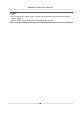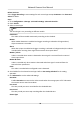User Manual
Table Of Contents
- Legal Information
- Symbol Conventions
- Safety Instruction
- Chapter 1 System Requirement
- Chapter 2 Device Activation and Accessing
- Chapter 3 Live View
- 3.1 Live View Parameters
- 3.1.1 Enable and Disable Live View
- 3.1.2 Adjust Aspect Ratio
- 3.1.3 Live View Stream Type
- 3.1.4 Select the Third-Party Plug-in
- 3.1.5 Window Division
- 3.1.6 Light
- 3.1.7 Count Pixel
- 3.1.8 Start Digital Zoom
- 3.1.9 Auxiliary Focus
- 3.1.10 Lens Initialization
- 3.1.11 Quick Set Live View
- 3.1.12 Lens Parameters Adjustment
- 3.1.13 Conduct 3D Positioning
- 3.2 Set Transmission Parameters
- 3.3 Set Smooth Streaming
- 3.1 Live View Parameters
- Chapter 4 Video and Audio
- Chapter 5 Video Recording and Picture Capture
- Chapter 6 Event and Alarm
- 6.1 Basic Event
- 6.2 Smart Event
- 6.2.1 Detect Audio Exception
- 6.2.2 Set Defocus Detection
- 6.2.3 Detect Scene Change
- 6.2.4 Set Face Detection
- 6.2.5 Set Video Loss
- 6.2.6 Set Intrusion Detection
- 6.2.7 Set Line Crossing Detection
- 6.2.8 Set Region Entrance Detection
- 6.2.9 Set Region Exiting Detection
- 6.2.10 Set Unattended Baggage Detection
- 6.2.11 Set Object Removal Detection
- 6.2.12 Draw Area
- 6.2.13 Set Size Filter
- Chapter 7 Network Settings
- Chapter 8 Arming Schedule and Alarm Linkage
- Chapter 9 System and Security
- 9.1 View Device Information
- 9.2 Search and Manage Log
- 9.3 Simultaneous Login
- 9.4 Import and Export Configuration File
- 9.5 Export Diagnose Information
- 9.6 Reboot
- 9.7 Restore and Default
- 9.8 Upgrade
- 9.9 View Open Source Software License
- 9.10 Wiegand
- 9.11 Metadata
- 9.12 Time and Date
- 9.13 Set RS-485
- 9.14 Set RS-232
- 9.15 Power Consumption Mode
- 9.16 External Device
- 9.17 Security
- 9.18 Certificate Management
- 9.19 User and Account
- Chapter 10 Allocate VCA Resource
- Chapter 11 Smart Display
- Chapter 12 EPTZ
- Appendix A. Device Command
- Appendix B. Device Communication Matrix
Chapter 5 Video Recording and Picture Capture
This part introduces the operaons of capturing video clips and snapshots, playback, and
downloading captured
les.
5.1 Storage Sengs
This part introduces the conguraon of several common storage paths.
5.1.1 Set New or Unencrypted Memory Card
Before You Start
Insert a new or unencrypted memory card to the device. For detailed installaon, refer to Quick
Start Guide of the device.
Steps
1. Go to
Conguraon → Storage → Storage Management → HDD Management .
2. Select the memory card.
Note
If an Unlock buon appears, you need to unlock the memory card rst. See Detect Memory
Card Status for details.
3. Click Format to inialize the memory card.
When the Status of memory card turns from Uninialized to Normal, the memory card is ready
for use.
4.
Oponal: Encrypt the memory card.
1) Click Encrypted Format.
2) Set the
encrypon password.
3) Click OK.
When the
Encrypon Status turns to Encrypted, the memory card is ready for use.
Note
Keep your encrypon password properly. Encrypon password cannot be found if forgoen.
5. Oponal: Dene the Quota of the memory card. Input the percentage for storing dierent
contents according to your needs.
6. Click Save.
Network Camera User Manual
27