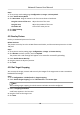User Manual
Table Of Contents
- Legal Information
- Symbol Conventions
- Safety Instruction
- Chapter 1 System Requirement
- Chapter 2 Device Activation and Accessing
- Chapter 3 Live View
- 3.1 Live View Parameters
- 3.1.1 Enable and Disable Live View
- 3.1.2 Adjust Aspect Ratio
- 3.1.3 Live View Stream Type
- 3.1.4 Select the Third-Party Plug-in
- 3.1.5 Window Division
- 3.1.6 Light
- 3.1.7 Count Pixel
- 3.1.8 Start Digital Zoom
- 3.1.9 Auxiliary Focus
- 3.1.10 Lens Initialization
- 3.1.11 Quick Set Live View
- 3.1.12 Lens Parameters Adjustment
- 3.1.13 Conduct 3D Positioning
- 3.2 Set Transmission Parameters
- 3.3 Set Smooth Streaming
- 3.1 Live View Parameters
- Chapter 4 Video and Audio
- Chapter 5 Video Recording and Picture Capture
- Chapter 6 Event and Alarm
- 6.1 Basic Event
- 6.2 Smart Event
- 6.2.1 Detect Audio Exception
- 6.2.2 Set Defocus Detection
- 6.2.3 Detect Scene Change
- 6.2.4 Set Face Detection
- 6.2.5 Set Video Loss
- 6.2.6 Set Intrusion Detection
- 6.2.7 Set Line Crossing Detection
- 6.2.8 Set Region Entrance Detection
- 6.2.9 Set Region Exiting Detection
- 6.2.10 Set Unattended Baggage Detection
- 6.2.11 Set Object Removal Detection
- 6.2.12 Draw Area
- 6.2.13 Set Size Filter
- Chapter 7 Network Settings
- Chapter 8 Arming Schedule and Alarm Linkage
- Chapter 9 System and Security
- 9.1 View Device Information
- 9.2 Search and Manage Log
- 9.3 Simultaneous Login
- 9.4 Import and Export Configuration File
- 9.5 Export Diagnose Information
- 9.6 Reboot
- 9.7 Restore and Default
- 9.8 Upgrade
- 9.9 View Open Source Software License
- 9.10 Wiegand
- 9.11 Metadata
- 9.12 Time and Date
- 9.13 Set RS-485
- 9.14 Set RS-232
- 9.15 Power Consumption Mode
- 9.16 External Device
- 9.17 Security
- 9.18 Certificate Management
- 9.19 User and Account
- Chapter 10 Allocate VCA Resource
- Chapter 11 Smart Display
- Chapter 12 EPTZ
- Appendix A. Device Command
- Appendix B. Device Communication Matrix
Steps
1. Go to privacy mask
seng page: Conguraon → Image → Privacy Mask .
2. Check Enable Privacy Mask.
3. Click Draw Area. Drag the mouse in the live view to draw a closed area.
Drag the corners of the area Adjust the size of the area.
Drag the area Adjust the posion of the area.
Click Clear All Clear all the areas you set.
4. Click Stop Drawing.
5. Click Save.
4.9 Overlay Picture
Overlay a customized picture on live view.
Before You Start
The picture to overlay has to be in BMP format with 24-bit, and the maximum picture size is 128 ×
128 pixel.
Steps
1. Go to picture overlay seng page: Conguraon → Image → Picture Overlay .
2. Click Browse to select a picture, and click Upload.
The picture with a red rectangle will appear in live view
aer successfully uploading.
3. Check Enable Picture Overlay.
4. Drag the picture to adjust its
posion.
5. Click Save.
4.10 Set Target Cropping
You can crop the image, transmit and save only the images of the target area to save transmission
bandwidth and storage.
Steps
1. Go to Conguraon → Video/Audio → Target Cropping .
2. Check Enable Target Cropping and set Third Stream as the Stream Type.
Note
Aer enabling target cropping, the third stream resoluon cannot be congured.
3. Select a Cropping Resoluon.
A red frame appears in the live view.
4. Drag the frame to the target area.
5. Click Save.
Network Camera User Manual
25