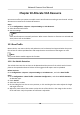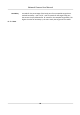User Manual
Table Of Contents
- Legal Information
- Symbol Conventions
- Safety Instruction
- Chapter 1 System Requirement
- Chapter 2 Device Activation and Accessing
- Chapter 3 Live View
- 3.1 Live View Parameters
- 3.1.1 Enable and Disable Live View
- 3.1.2 Adjust Aspect Ratio
- 3.1.3 Live View Stream Type
- 3.1.4 Select the Third-Party Plug-in
- 3.1.5 Window Division
- 3.1.6 Light
- 3.1.7 Count Pixel
- 3.1.8 Start Digital Zoom
- 3.1.9 Auxiliary Focus
- 3.1.10 Lens Initialization
- 3.1.11 Quick Set Live View
- 3.1.12 Lens Parameters Adjustment
- 3.1.13 Conduct 3D Positioning
- 3.2 Set Transmission Parameters
- 3.3 Set Smooth Streaming
- 3.1 Live View Parameters
- Chapter 4 Video and Audio
- Chapter 5 Video Recording and Picture Capture
- Chapter 6 Event and Alarm
- 6.1 Basic Event
- 6.2 Smart Event
- 6.2.1 Detect Audio Exception
- 6.2.2 Set Defocus Detection
- 6.2.3 Detect Scene Change
- 6.2.4 Set Face Detection
- 6.2.5 Set Video Loss
- 6.2.6 Set Intrusion Detection
- 6.2.7 Set Line Crossing Detection
- 6.2.8 Set Region Entrance Detection
- 6.2.9 Set Region Exiting Detection
- 6.2.10 Set Unattended Baggage Detection
- 6.2.11 Set Object Removal Detection
- 6.2.12 Draw Area
- 6.2.13 Set Size Filter
- Chapter 7 Network Settings
- Chapter 8 Arming Schedule and Alarm Linkage
- Chapter 9 System and Security
- 9.1 View Device Information
- 9.2 Search and Manage Log
- 9.3 Simultaneous Login
- 9.4 Import and Export Configuration File
- 9.5 Export Diagnose Information
- 9.6 Reboot
- 9.7 Restore and Default
- 9.8 Upgrade
- 9.9 View Open Source Software License
- 9.10 Wiegand
- 9.11 Metadata
- 9.12 Time and Date
- 9.13 Set RS-485
- 9.14 Set RS-232
- 9.15 Power Consumption Mode
- 9.16 External Device
- 9.17 Security
- 9.18 Certificate Management
- 9.19 User and Account
- Chapter 10 Allocate VCA Resource
- Chapter 11 Smart Display
- Chapter 12 EPTZ
- Appendix A. Device Command
- Appendix B. Device Communication Matrix
Chapter 12 EPTZ
EPTZ (Electronic PTZ) is a high-resoluon funcon that digitally zooms and pans into porons of the
image, with no physical camera movement. If you want to use the EPTZ
funcon, make sure you
have select the Fourth Stream in the live view. Fourth stream and EPTZ should be both enabled
simultaneously.
Note
The funcon is only supported by certain device models.
12.1 Patrol
Steps
1. Go to Conguraon → EPTZ .
2. Check Enable EPTZ.
3. Check Fourth Stream.
4. Select Patrol in
Applicaon.
5. Click Save.
What to do next
For the detailed informaon about the patrol sengs, see the PTZ operaons on live view page.
12.2 Auto-Tracking
Steps
1. Go to
Conguraon → EPTZ .
2. Check Enable EPTZ.
3. Check Fourth Stream.
4. Select Auto-tracking in
Applicaon.
5. Click Detecon Area to start drawing.
6. Click on the live video to specify the four vertexes of the
detecon area, and right click to
complete drawing.
7. Set rules.
Detecon
Target
Human and vehicle are available. If the detecon target is not selected, all
the detected targets will be tracked, including the human and vehicle.
Note
Only certain camera models support this funcon.
Network Camera User Manual
94