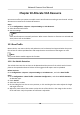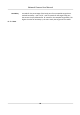User Manual
Table Of Contents
- Legal Information
- Symbol Conventions
- Safety Instruction
- Chapter 1 System Requirement
- Chapter 2 Device Activation and Accessing
- Chapter 3 Live View
- 3.1 Live View Parameters
- 3.1.1 Enable and Disable Live View
- 3.1.2 Adjust Aspect Ratio
- 3.1.3 Live View Stream Type
- 3.1.4 Select the Third-Party Plug-in
- 3.1.5 Window Division
- 3.1.6 Light
- 3.1.7 Count Pixel
- 3.1.8 Start Digital Zoom
- 3.1.9 Auxiliary Focus
- 3.1.10 Lens Initialization
- 3.1.11 Quick Set Live View
- 3.1.12 Lens Parameters Adjustment
- 3.1.13 Conduct 3D Positioning
- 3.2 Set Transmission Parameters
- 3.3 Set Smooth Streaming
- 3.1 Live View Parameters
- Chapter 4 Video and Audio
- Chapter 5 Video Recording and Picture Capture
- Chapter 6 Event and Alarm
- 6.1 Basic Event
- 6.2 Smart Event
- 6.2.1 Detect Audio Exception
- 6.2.2 Set Defocus Detection
- 6.2.3 Detect Scene Change
- 6.2.4 Set Face Detection
- 6.2.5 Set Video Loss
- 6.2.6 Set Intrusion Detection
- 6.2.7 Set Line Crossing Detection
- 6.2.8 Set Region Entrance Detection
- 6.2.9 Set Region Exiting Detection
- 6.2.10 Set Unattended Baggage Detection
- 6.2.11 Set Object Removal Detection
- 6.2.12 Draw Area
- 6.2.13 Set Size Filter
- Chapter 7 Network Settings
- Chapter 8 Arming Schedule and Alarm Linkage
- Chapter 9 System and Security
- 9.1 View Device Information
- 9.2 Search and Manage Log
- 9.3 Simultaneous Login
- 9.4 Import and Export Configuration File
- 9.5 Export Diagnose Information
- 9.6 Reboot
- 9.7 Restore and Default
- 9.8 Upgrade
- 9.9 View Open Source Software License
- 9.10 Wiegand
- 9.11 Metadata
- 9.12 Time and Date
- 9.13 Set RS-485
- 9.14 Set RS-232
- 9.15 Power Consumption Mode
- 9.16 External Device
- 9.17 Security
- 9.18 Certificate Management
- 9.19 User and Account
- Chapter 10 Allocate VCA Resource
- Chapter 11 Smart Display
- Chapter 12 EPTZ
- Appendix A. Device Command
- Appendix B. Device Communication Matrix
Steps
1. Click Browse to open the PC local directory.
2. Find the blocklist & allowlist
le and click to select it. Click Open to conrm.
Note
• The
le to import should corresponds with the le template that is required by the camera.
You are recommended to export an empty blocklist & allowlist le from the camera as the
template and ll in the content.
• The le should be in the .xls format and the cell format should be Text.
3. Click Import to import the selected le.
4. Click Export to open the PC local directory.
5. Select a directory in your PC local directory.
6. Name the
le in the le name text led.
7. Click Save.
10.2 Face Capture
The device can capture the face that appears in the congured area, and the face informaon will
be uploaded with the captured picture as well.
Note
• For device that supports face capture, you need to enable the
funcon in VCA Resource. Refer to
Allocate VCA Resource for details.
• Face capture is only supported by certain models.
10.2.1 Set Face Capture
The face that appears in the congured area can be captured.
Before You Start
To enable the funcon, go to VCA Resource and select Face Capture.
Steps
1. Go to Conguraon → Face Capture .
2. For shield region
sengs, refer to Set Shield Region .
3. Select Rule and check Rule.
4. Input the min. pupil distance in the text
eld, or click to draw the min. pupil distance.
Min. Pupil Distance
The min. pupil distance refers to the minimum area between two pupils, and it is basic for
the device to recognize a face.
5. Input the max. pupil distance in the text
eld, or click to draw the max. pupil distance.
Network Camera User Manual
89