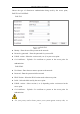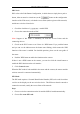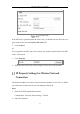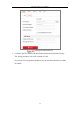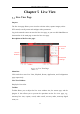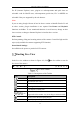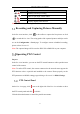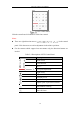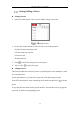User's Manual
Table Of Contents
- Chapter 1 System Requirement
- Chapter 2 Network Connection
- Chapter 3 Access to the Network Camera
- Chapter 4 Wi-Fi Settings
- Chapter 5 Live View
- Chapter 6 Network Camera Configuration
- Chapter 7 Network Settings
- Chapter 8 Video/Audio Settings
- Chapter 9 Image Settings
- Chapter 10 Event Settings
- 10.1 Basic Events
- 10.2 Smart Events
- 10.2.1 Configuring Audio Exception Detection
- 10.2.2 Configuring Defocus Detection
- 10.2.3 Configuring Scene Change Detection
- 10.2.4 Configuring Face Detection
- 10.2.5 Configuring Intrusion Detection
- 10.2.6 Configuring Line Crossing Detection
- 10.2.7 Configuring Region Entrance Detection
- 10.2.8 Configuring Region Exiting Detection
- 10.2.9 Configuring Unattended Baggage Detection
- 10.2.10 Configuring Object Removal Detection
- 10.3 VCA Configuration
- Chapter 11 Storage Settings
- Chapter 12 Playback
- Chapter 13 Picture
- Chapter 14 Application
- Appendix
Network Camera User Manual
36
For IE (Internet Explorer) users, plug-ins as webcomponents and quick time are
selectable. And for Non-IE users, webcomponents, quick time, VLC or MJPEG are
selectable if they are supported by the web browser.
Note:
If you are using Google Chrome 45 and its above version or Mozilla Firefox 52 and
its above version, plug-in installation is not required. But Picture and Playback
functions are hidden. To use mentioned function via web browser, change to their
lower version, or change to Internet Explorer 8.0 and its above version.
PTZ Control:
Perform panning, tilting and zooming actions of the camera. Control the light and the
wiper (only available for cameras supporting PTZ function).
Preset/Patrol Settings:
Set/call/delete the presets or patrols for PTZ cameras.
Starting Live View
In the live view window as shown in Figure 4-2, click on the toolbar to start the
live view of the camera.
Live View Toolbar
Table 5-1 Descriptions of the Toolbar
Icon
Description
/
Start/Stop live view.
The window size is 4:3.
The window size is 16:9.
The original widow size.
Self-adaptive window size.
, , , etc.
Live view with the different video streams.
Supported video streams vary according to camera models.
Click to select the third-party plug-in.
Manually capture the picture.