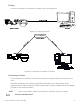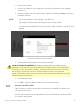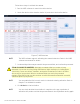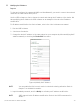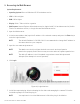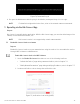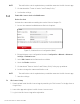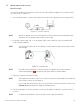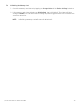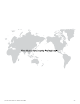Quick Start Guide
QSG DS-2CD23xxxx-xx Turret 051420NA 38
5.3 Adding Camera to Hik-Connect
Before You Start
You need to enable the Hik-Connect service on the camera before adding it to your Hik-Connect
account. Refer to Chapter 5.1.
1.
Use a network cable to connect the camera to a router if the camera does not support Wi-Fi.
Figure 53, Connect a Router
NOTE: After the camera connects to the network, wait one minute before attempting any
operation on the camera using the Hik-Connect app.
2.
In the Hik-Connect app, tap “+” on the upper-right corner, and then scan the camera’s QR
code to add the camera.
NOTE: You can find the QR code on the camera or on the camera’s Quick Start Guide cover in
the package.
Figure 54, Scan QR Code
NOTE: If the QR code is missing or is too blurry to be recognized, you can also add the
camera by tapping the icon and inputting the camera’s serial number.
3.
Input your camera’s verification code.
NOTE: The required verification code is the code you created or changed when you enabled
Hik-Connect service on your camera.
If you forget the verification code, you can check the current verification code on the
Platform Access configuration page via a Web browser.
4.
Follow the prompts to set the network connection, and add the camera to your Hik-Connect
account.
NOTE: For detailed information, refer to the Hik-Connect app user manual.