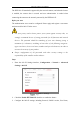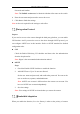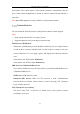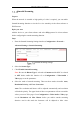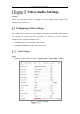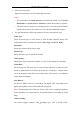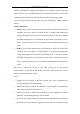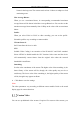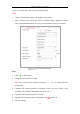User's Manual
Table Of Contents
- Chapter 1 System Requirement
- Chapter 2 Network Connection
- Chapter 3 Access to the Network Camera
- Chapter 4 Wi-Fi Settings
- Chapter 5 Live View
- Chapter 6 Network Camera Configuration
- Chapter 7 Network Settings
- 7.1 Configuring Basic Settings
- 7.2 Configure Advanced Settings
- 7.2.1 Configuring SNMP Settings
- 7.2.2 Configuring FTP Settings
- 7.2.3 Configuring Email Settings
- 7.2.4 Platform Access
- 7.2.5 Wireless Dial
- 7.2.6 HTTPS Settings
- 7.2.7 Configuring QoS Settings
- 7.2.8 Configuring 802.1X Settings
- 7.2.9 Integration Protocol
- 7.2.10 Bandwidth Adaptation
- 7.2.11 Network Service
- 7.2.12 Smooth Streaming
- Chapter 8 Video/Audio Settings
- Chapter 9 Image Settings
- Chapter 10 Event Settings
- 10.1 Basic Events
- 10.2 Smart Events
- 10.2.1 Configuring Audio Exception Detection
- 10.2.2 Configuring Defocus Detection
- 10.2.3 Configuring Scene Change Detection
- 10.2.4 Configuring Face Detection
- 10.2.5 Configuring Intrusion Detection
- 10.2.6 Configuring Line Crossing Detection
- 10.2.7 Configuring Region Entrance Detection
- 10.2.8 Configuring Region Exiting Detection
- 10.2.9 Configuring Unattended Baggage Detection
- 10.2.10 Configuring Object Removal Detection
- 10.3 VCA Configuration
- Chapter 11 Storage Settings
- Chapter 12 Playback
- Chapter 13 Picture
- Chapter 14 Application
- Appendix
Network Camera User Manual
94
automatically.
Resolution Priority: The resolution stays the same as the set value in Vid
eo page, and the bitrate will be adjusted automatically. Go to Configuratio
n > Video/Audio > Video page, set the Max. Bitrate before you enable s
mooth streaming function. And in this mode the framerate will be adjusted
to Max. value automatically.
Error Correction: The resolution and bitrate stay the same as the set values in
Video page. When the bandwidth is sufficient, there is packet loss or bit error
during transmission and these situations will lead to the video data error or loss.
This mode is used to correct the data error during transmission to ensure the
image quality. You can configure the error correction proportion within range of
0-100. When the proportion is 0, the data error will be corrected by data
retransmission. When the proportion is higher than 0, the error data will be
corrected via redundant data that is added to the stream and data retransmission.
The higher the value is, the more redundant date will be generated, the more data
error will be corrected, and the larger bandwidth is required. When the proportion
is 100, the redundant data will be as large as the original data, and the bandwidth
is twice required.
Note: Be sure the bandwidth is sufficient in Error Correction mode.
5. Click Save to save the settings.