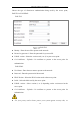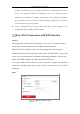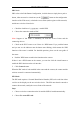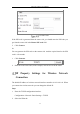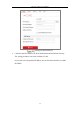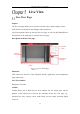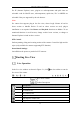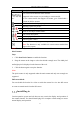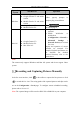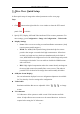User's Manual
Table Of Contents
- Chapter 1 System Requirement
- Chapter 2 Network Connection
- Chapter 3 Access to the Network Camera
- Chapter 4 Wi-Fi Settings
- Chapter 5 Live View
- Chapter 6 Network Camera Configuration
- Chapter 7 Network Settings
- 7.1 Configuring Basic Settings
- 7.2 Configure Advanced Settings
- 7.2.1 Configuring SNMP Settings
- 7.2.2 Configuring FTP Settings
- 7.2.3 Configuring Email Settings
- 7.2.4 Platform Access
- 7.2.5 Wireless Dial
- 7.2.6 HTTPS Settings
- 7.2.7 Configuring QoS Settings
- 7.2.8 Configuring 802.1X Settings
- 7.2.9 Integration Protocol
- 7.2.10 Bandwidth Adaptation
- 7.2.11 Network Service
- 7.2.12 Smooth Streaming
- Chapter 8 Video/Audio Settings
- Chapter 9 Image Settings
- Chapter 10 Event Settings
- 10.1 Basic Events
- 10.2 Smart Events
- 10.2.1 Configuring Audio Exception Detection
- 10.2.2 Configuring Defocus Detection
- 10.2.3 Configuring Scene Change Detection
- 10.2.4 Configuring Face Detection
- 10.2.5 Configuring Intrusion Detection
- 10.2.6 Configuring Line Crossing Detection
- 10.2.7 Configuring Region Entrance Detection
- 10.2.8 Configuring Region Exiting Detection
- 10.2.9 Configuring Unattended Baggage Detection
- 10.2.10 Configuring Object Removal Detection
- 10.3 VCA Configuration
- Chapter 11 Storage Settings
- Chapter 12 Playback
- Chapter 13 Picture
- Chapter 14 Application
- Appendix
Network Camera User Manual
38
Operation
System
Web Browser
Operation
Windows
Internet Explorer 8+
Google Chrome 57 and earlier
version
Mozilla Firefox 52 and earlier
version
Follow pop-up prompts to
complete plug-in installation.
Google Chrome 57+
Mozilla Firefox 52+
Click to download
and install plug-in.
Mac OS
Google Chrome 57+
Mozilla Firefox 52+
Mac Safari 16+
Plug-in installation is not
required.
Enable WebSocket or
WebSockets
(Configuration > Network >
Advanced Settings >
Network Service) for normal
live view.
Display and operation of certain
functions are restricted. For
example, Playback and Picture are
not available. For detailed
restricted function, refer to the
actual device.
Note:
The camera only supports Windows and Mac OS system and do not support Linux
system.
Recording and Capturing Pictures Manually
In the live view interface, click on the toolbar to capture the live pictures or click
to record the live view. The saving paths of the captured pictures and clips can be
set on the Configuration > Local page. To configure remote scheduled recording,
please refer to Section 6.1.
Note: The captured image will be saved as JPEG file or BMP file in your computer.