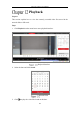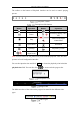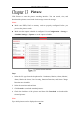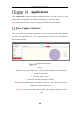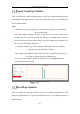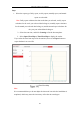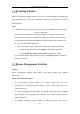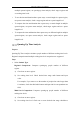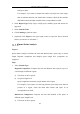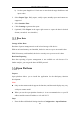User's Manual
Table Of Contents
- Chapter 1 System Requirement
- Chapter 2 Network Connection
- Chapter 3 Access to the Network Camera
- Chapter 4 Wi-Fi Settings
- Chapter 5 Live View
- Chapter 6 Network Camera Configuration
- Chapter 7 Network Settings
- 7.1 Configuring Basic Settings
- 7.2 Configure Advanced Settings
- 7.2.1 Configuring SNMP Settings
- 7.2.2 Configuring FTP Settings
- 7.2.3 Configuring Email Settings
- 7.2.4 Platform Access
- 7.2.5 Wireless Dial
- 7.2.6 HTTPS Settings
- 7.2.7 Configuring QoS Settings
- 7.2.8 Configuring 802.1X Settings
- 7.2.9 Integration Protocol
- 7.2.10 Bandwidth Adaptation
- 7.2.11 Network Service
- 7.2.12 Smooth Streaming
- Chapter 8 Video/Audio Settings
- Chapter 9 Image Settings
- Chapter 10 Event Settings
- 10.1 Basic Events
- 10.2 Smart Events
- 10.2.1 Configuring Audio Exception Detection
- 10.2.2 Configuring Defocus Detection
- 10.2.3 Configuring Scene Change Detection
- 10.2.4 Configuring Face Detection
- 10.2.5 Configuring Intrusion Detection
- 10.2.6 Configuring Line Crossing Detection
- 10.2.7 Configuring Region Entrance Detection
- 10.2.8 Configuring Region Exiting Detection
- 10.2.9 Configuring Unattended Baggage Detection
- 10.2.10 Configuring Object Removal Detection
- 10.3 VCA Configuration
- Chapter 11 Storage Settings
- Chapter 12 Playback
- Chapter 13 Picture
- Chapter 14 Application
- Appendix
Network Camera User Manual
188
and input values.
For example, if you want to compare the number of people who waits longer
than 10 minutes and who wait shorter than 3 minutes, check the first and the
third radio button and input 600 and 180 in correspondent text field.
2. Select Report Type. Daily report, weekly report, monthly report and custom are
supported.
3. Select Statistics Time.
4. Click Counting to generate report.
5. (Optional) Click Export in the upper right corner to export the data in desired
format (.txt and xls. are selectable.).
Queue Status Analysis
Purpose:
Queue Status Analysis calculates the time and duration that a queue stays a certain
length. Regional comparison and multiple queue length level comparison are
supported.
Steps:
1. Select Statistic Type.
Regional Comparison: Compares the time and duration that a queue stays at a
certain length in different regions.
a) Check one or more regions.
b) Set queue length level.
Queue length here means the people number in the region.
For example, if you want to see how long time the queue keeps more than 10
persons in a region, check the third radio button and input 10 in
correspondent text field.
Multi-Level Comparison: Compares the time and duration of the queue at
different queue length levels.
a) Check one or more regions.