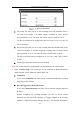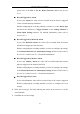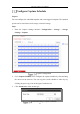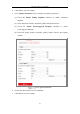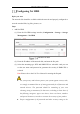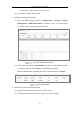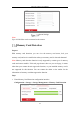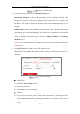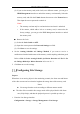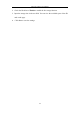User's Manual
Table Of Contents
- Chapter 1 System Requirement
- Chapter 2 Network Connection
- Chapter 3 Access to the Network Camera
- Chapter 4 Wi-Fi Settings
- Chapter 5 Live View
- Chapter 6 Network Camera Configuration
- Chapter 7 Network Settings
- 7.1 Configuring Basic Settings
- 7.2 Configure Advanced Settings
- 7.2.1 Configuring SNMP Settings
- 7.2.2 Configuring FTP Settings
- 7.2.3 Configuring Email Settings
- 7.2.4 Platform Access
- 7.2.5 Wireless Dial
- 7.2.6 HTTPS Settings
- 7.2.7 Configuring QoS Settings
- 7.2.8 Configuring 802.1X Settings
- 7.2.9 Integration Protocol
- 7.2.10 Bandwidth Adaptation
- 7.2.11 Network Service
- 7.2.12 Smooth Streaming
- Chapter 8 Video/Audio Settings
- Chapter 9 Image Settings
- Chapter 10 Event Settings
- 10.1 Basic Events
- 10.2 Smart Events
- 10.2.1 Configuring Audio Exception Detection
- 10.2.2 Configuring Defocus Detection
- 10.2.3 Configuring Scene Change Detection
- 10.2.4 Configuring Face Detection
- 10.2.5 Configuring Intrusion Detection
- 10.2.6 Configuring Line Crossing Detection
- 10.2.7 Configuring Region Entrance Detection
- 10.2.8 Configuring Region Exiting Detection
- 10.2.9 Configuring Unattended Baggage Detection
- 10.2.10 Configuring Object Removal Detection
- 10.3 VCA Configuration
- Chapter 11 Storage Settings
- Chapter 12 Playback
- Chapter 13 Picture
- Chapter 14 Application
- Appendix
Network Camera User Manual
177
Memory Card Detection
2. View the memory card status on Status Detection tab.
Remaining Lifespan: It shows the percentage of the remaining lifespan. The
lifespan of a memory card may be influenced by factors such as its capacity and
the bitrate. You need to change the memory card if the remaining lifespan is not
enough.
Health Status: It shows the condition of your memory card. There are three status
descriptions, good, bad, and damaged. You will receive a notification if the health
status is anything other than good when the Arming Schedule and Linkage
Method are set.
Note: It is recommended that you change the memory card when the health status
is not “good”.
3. Click R/W Lock tab to add a lock to the memory card.
With the R/W lock added, the memory card can only be read and write when it is
unlocked.
R/W Lock Setting
Add a Lock
(1) Select the Lock Switch as ON.
(2) Input the password.
(3) Click Save to save the settings.
Unlock
(1) If you use the memory card on the camera that locks it, unlocking will be
done automatically and no unlocking procedures are required on the part of
users.