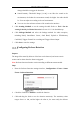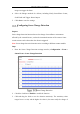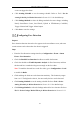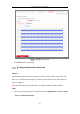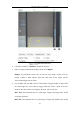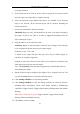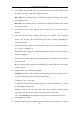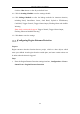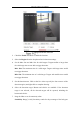User's Manual
Table Of Contents
- Chapter 1 System Requirement
- Chapter 2 Network Connection
- Chapter 3 Access to the Network Camera
- Chapter 4 Wi-Fi Settings
- Chapter 5 Live View
- Chapter 6 Network Camera Configuration
- Chapter 7 Network Settings
- 7.1 Configuring Basic Settings
- 7.2 Configure Advanced Settings
- 7.2.1 Configuring SNMP Settings
- 7.2.2 Configuring FTP Settings
- 7.2.3 Configuring Email Settings
- 7.2.4 Platform Access
- 7.2.5 Wireless Dial
- 7.2.6 HTTPS Settings
- 7.2.7 Configuring QoS Settings
- 7.2.8 Configuring 802.1X Settings
- 7.2.9 Integration Protocol
- 7.2.10 Bandwidth Adaptation
- 7.2.11 Network Service
- 7.2.12 Smooth Streaming
- Chapter 8 Video/Audio Settings
- Chapter 9 Image Settings
- Chapter 10 Event Settings
- 10.1 Basic Events
- 10.2 Smart Events
- 10.2.1 Configuring Audio Exception Detection
- 10.2.2 Configuring Defocus Detection
- 10.2.3 Configuring Scene Change Detection
- 10.2.4 Configuring Face Detection
- 10.2.5 Configuring Intrusion Detection
- 10.2.6 Configuring Line Crossing Detection
- 10.2.7 Configuring Region Entrance Detection
- 10.2.8 Configuring Region Exiting Detection
- 10.2.9 Configuring Unattended Baggage Detection
- 10.2.10 Configuring Object Removal Detection
- 10.3 VCA Configuration
- Chapter 11 Storage Settings
- Chapter 12 Playback
- Chapter 13 Picture
- Chapter 14 Application
- Appendix
Network Camera User Manual
132
scene can trigger the alarm.
4. Click Arming Schedule to set the arming schedule. Refer to Task 2 Set the
Arming Schedule for Motion Detection in Section 10.1.1 for detailed steps.
5. Click Linkage Method to select the linkage methods for scene change, including
Notify Surveillance Center, Send Email, Upload to FTP/Memory Card/NAS,
Trigger Channel and Trigger Alarm Output.
6. Click Save to save the settings.
Configuring Face Detection
Purpose:
Face detection function detects the face appears in the surveillance scene, and some
certain actions can be taken when the alarm is triggered.
Steps:
1. Enter the Face Detection settings interface, Configuration > Event > Smart
Event > Face Detection.
2. Check the Enable Face Detection checkbox to enable the function.
3. Check the checkbox of Enable Dynamic Analysis for Face Detection, and then
the detected face is marked with green rectangle on the live video.
Note: To mark the detected face on the live video, go to Configuration > Local
to enable the Rules.
4. Click-and-drag the slider to set the detection sensitivity. The Sensitivity ranges
from 1 to 5. The higher the value is, the more easily the face can be detected.
5. Click Arming Schedule to set the arming schedule. Refer to Task 2 Set the
Arming Schedule for Motion Detection in Section 10.1.1 for detailed steps.
6. Click Linkage Method to select the linkage methods for face detection. Refer to
Task 3: Set the Linkage Method Taken for Motion Detection in Section 10.1.1.