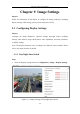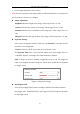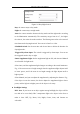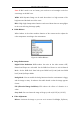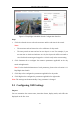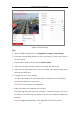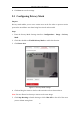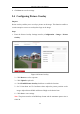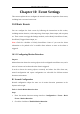User Manual
Table Of Contents
- Chapter 1 System Requirement
- Chapter 2 Network Connection
- Chapter 3 Access to the Network Camera
- Chapter 4 Wi-Fi Settings
- Chapter 5 Live View
- Chapter 6 Network Camera Configuration
- Chapter 7 Network Settings
- Chapter 8 Video/Audio Settings
- Chapter 9 Image Settings
- Chapter 10 Event Settings
- 10.1 Basic Events
- 10.2 Smart Events
- 10.2.1 Configuring Audio Exception Detection
- 10.2.2 Configuring Defocus Detection
- 10.2.3 Configuring Scene Change Detection
- 10.2.4 Configuring Face Detection
- 10.2.5 Configuring Intrusion Detection
- 10.2.6 Configuring Line Crossing Detection
- 10.2.7 Configuring Region Entrance Detection
- 10.2.8 Configuring Region Exiting Detection
- 10.2.9 Configuring Unattended Baggage Detection
- 10.2.10 Configuring Object Removal Detection
- 10.3 VCA Configuration
- Chapter 11 Storage Settings
- Chapter 12 Playback
- Chapter 13 Picture
- Chapter 14 Application
- Appendix
Network Camera User Manual
83
Note: If BLC mode is set as Custom, you can draw a red rectangle on the live
view image as the BLC area.
WDR: Wide Dynamic Range can be used when there is a high contrast of the
bright area and the dark area of the scene.
HLC: High Light Compression function can be used when there are strong lights
in the scene affecting the image quality.
White Balance
White balance is the white rendition function of the camera used to adjust the
color temperature according to the environment.
Figure 9-4 White Balance
Image Enhancement
Digital Noise Reduction: DNR reduces the noise in the video stream. OFF,
Normal and Expert are selectable. Set the DNR level from 0 to 100 in Normal
Mode. Set the DNR level from both space DNR level [0-100] and time DNR
level [0-100] in Expert Mode.
Defog Mode: You can enable the defog function when the environment is foggy
and the image is misty. It enhances the subtle details so that the image appears
clearer.
EIS (Electrical Image Stabilizer): EIS reduces the effects of vibration in a
video.
Grey Scale: You can choose the range of the grey scale as [0-255] or [16-235].
Video Adjustment
Mirror: It mirrors the image so you can see it inversed. Left/Right, Up/Down,