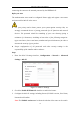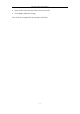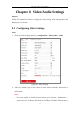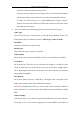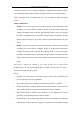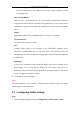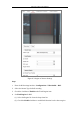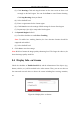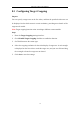User Manual
Table Of Contents
- Chapter 1 System Requirement
- Chapter 2 Network Connection
- Chapter 3 Access to the Network Camera
- Chapter 4 Wi-Fi Settings
- Chapter 5 Live View
- Chapter 6 Network Camera Configuration
- Chapter 7 Network Settings
- Chapter 8 Video/Audio Settings
- Chapter 9 Image Settings
- Chapter 10 Event Settings
- 10.1 Basic Events
- 10.2 Smart Events
- 10.2.1 Configuring Audio Exception Detection
- 10.2.2 Configuring Defocus Detection
- 10.2.3 Configuring Scene Change Detection
- 10.2.4 Configuring Face Detection
- 10.2.5 Configuring Intrusion Detection
- 10.2.6 Configuring Line Crossing Detection
- 10.2.7 Configuring Region Entrance Detection
- 10.2.8 Configuring Region Exiting Detection
- 10.2.9 Configuring Unattended Baggage Detection
- 10.2.10 Configuring Object Removal Detection
- 10.3 VCA Configuration
- Chapter 11 Storage Settings
- Chapter 12 Playback
- Chapter 13 Picture
- Chapter 14 Application
- Appendix
Network Camera User Manual
75
bitrate in the long term. The camera needs at least 3 days to adapt to a fixed
monitoring scene.
Max. Average Bitrate:
When you set a maximum bitrate, its corresponding recommended maximum
average bitrate will be shown in the Max. Average Bitrate box. You can also set the
maximum average bitrate manually from 32 Kbps to the value of the set maximum
bitrate.
Profile:
Basic profile, Main Profile, and High Profile for coding are selectable.
I Frame Interval:
Set I Frame Interval from 1 to 400.
SVC:
Scalable Video Coding is an extension of the H.264/AVC standard. Select
OFF/ON to disable/enable the SVC function. Select Auto and the device will
automatically extract frames from the original video when the network bandwidth
is insufficient.
Smoothing:
It refers to the smoothness of the stream. The higher value of the smoothing is, the
better fluency of the stream will be, though, the video quality may not be so
satisfactory. The lower value of the smoothing is, the higher quality of the stream
will be, though it may appear not fluent.
4. Click Save to save the settings.
Note:
The video parameters vary according to different camera models. Refer to the actual
display page for camera functions.
8.2 Configuring Audio Settings
Steps:
1. Enter the Audio Settings interface: Configuration > Video/Audio > Audio.