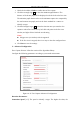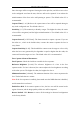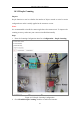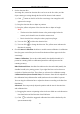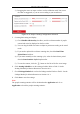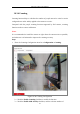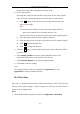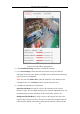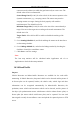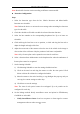User Manual
Table Of Contents
- Chapter 1 System Requirement
- Chapter 2 Network Connection
- Chapter 3 Access to the Network Camera
- Chapter 4 Wi-Fi Settings
- Chapter 5 Live View
- Chapter 6 Network Camera Configuration
- Chapter 7 Network Settings
- Chapter 8 Video/Audio Settings
- Chapter 9 Image Settings
- Chapter 10 Event Settings
- 10.1 Basic Events
- 10.2 Smart Events
- 10.2.1 Configuring Audio Exception Detection
- 10.2.2 Configuring Defocus Detection
- 10.2.3 Configuring Scene Change Detection
- 10.2.4 Configuring Face Detection
- 10.2.5 Configuring Intrusion Detection
- 10.2.6 Configuring Line Crossing Detection
- 10.2.7 Configuring Region Entrance Detection
- 10.2.8 Configuring Region Exiting Detection
- 10.2.9 Configuring Unattended Baggage Detection
- 10.2.10 Configuring Object Removal Detection
- 10.3 VCA Configuration
- Chapter 11 Storage Settings
- Chapter 12 Playback
- Chapter 13 Picture
- Chapter 14 Application
- Appendix
Network Camera User Manual
138
camera treats the cabinet (on which the good removed) as a new scene. The
default value of 50 is recommended.
Scene Change Level [0~100]: It refers to level of the camera responses to the
dynamic environment, e.g., a swaying curtain. The camera may treat the
swaying curtain as a target. Setting the level properly will avoid the
misinformation. The default level is 50.
Minimum Target Size [0~100]: It refers to the size of the camera identify a
target. You can set the target size according to the actual environment. The
default size is 50.
Target Track: Select ON or OFF to enable or disable the tracking of the
target.
5. Go to Arming Schedule tab, and click-and-drag the mouse on the time bar to
set the arming schedule.
6. Go to Linkage Method tab, and select the linkage method by checking the
checkbox of notify the surveillance center.
7. Click Save to save the settings.
Note:
The heat map statistics will be calculated under Application tab. Go to
Application to check the heat map statistics.
10.3.6 Road Traffic
Purpose:
Vehicle Detection and Mixed-traffic Detection are available for the road traffic
monitoring. In Vehicle Detection, the passed vehicle can be detected and the picture of
its license plate can be captured; besides, the vehicle color, vehicle logo and other
information can be recognized automatically. In Mixed-traffic Detection, the
pedestrian, motor vehicle and non-motor vehicle can be detected, and the picture of
the object (for pedestrian/non-motor vehicle/motor vehicle without license plate) or
license plate (for motor vehicle with license plate) can be captured. You can send
alarm signal to notify the surveillance center and upload the captured picture to FTP
server.