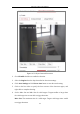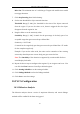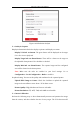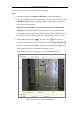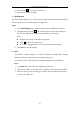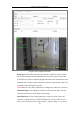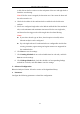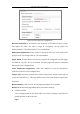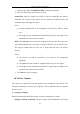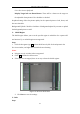User Manual
Table Of Contents
- Chapter 1 System Requirement
- Chapter 2 Network Connection
- Chapter 3 Access to the Network Camera
- Chapter 4 Wi-Fi Settings
- Chapter 5 Live View
- Chapter 6 Network Camera Configuration
- Chapter 7 Network Settings
- Chapter 8 Video/Audio Settings
- Chapter 9 Image Settings
- Chapter 10 Event Settings
- 10.1 Basic Events
- 10.2 Smart Events
- 10.2.1 Configuring Audio Exception Detection
- 10.2.2 Configuring Defocus Detection
- 10.2.3 Configuring Scene Change Detection
- 10.2.4 Configuring Face Detection
- 10.2.5 Configuring Intrusion Detection
- 10.2.6 Configuring Line Crossing Detection
- 10.2.7 Configuring Region Entrance Detection
- 10.2.8 Configuring Region Exiting Detection
- 10.2.9 Configuring Unattended Baggage Detection
- 10.2.10 Configuring Object Removal Detection
- 10.3 VCA Configuration
- Chapter 11 Storage Settings
- Chapter 12 Playback
- Chapter 13 Picture
- Chapter 14 Application
- Appendix
Network Camera User Manual
121
Min. Size: The minimum size of a valid target. Targets with smaller sizes would
not trigger detection.
7. Click Stop Drawing when finish drawing.
8. Set the time threshold for object removal detection.
Threshold: Range [5-100s], the threshold for the time of the objects removed
from the region. If you set the value as 10, alarm is triggered after the object
disappears from the region for 10s.
9. Drag the slider to set the sensitivity value.
Sensitivity: Range [1-100]. It stands for the percentage of the body part of an
acceptable target that goes across the pre-defined line.
Sensitivity = S1/ST*100
S1 stands for the target body part that goes across the pre-defined line. ST stands
for the complete target body.
Example: if you set the value as 60, the action can be counted as a line crossing
action only when 60 percent or more body part goes across the line.
Note: The Sensitivity of the detection is supported by certain models. Refer to
actual display for details.
10. Repeat the above steps to configure other regions. Up to 4 regions can be set. You
can click the Clear button to clear all pre-defined regions.
11. Click Arming Schedule to set the arming schedule.
12. Click Linkage Method to select the linkage methods.
13. Click Save to save the settings.
10.3 VCA Configuration
10.3.1 Behavior Analysis
The behavior analysis detects a series of suspicious behavior, and certain linkage
methods will be enabled if the alarm is triggered.