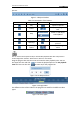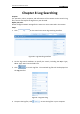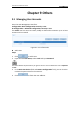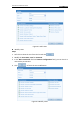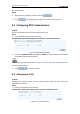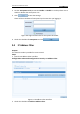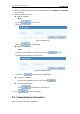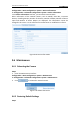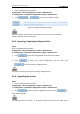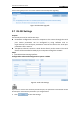User Manual
Table Of Contents
- Chapter 1 System Requirement
- Chapter 2 Network Connection
- Chapter 3 Access to the Network Camera
- Chapter 4 Live View
- Chapter 5 Network Camera Configuration
- Chapter 6 Storage Settings
- Chapter 7 Playback
- Chapter 8 Log Searching
- Chapter 9 Others
- Appendix
User Manual of Network Camera
69
camera during the process. The camera reboots automatically after upgrading.
Figure 9-13 Remote Upgrade
9.7 RS-232 Settings
Purpose:
The RS-232 port can be used in two ways:
Parameters Configuration: Connect a computer to the camera through the serial
port. Device parameters can be configured by using software such as
HyperTerminal. The serial port parameters must be the same as the serial port
parameters of the camera.
Transparent Channel: Connect a serial device directly to the camera. The serial
device will be controlled remotely by the computer through the network.
Steps:
1. Enter RS-232 Port Setting interface:
Configuration> Advanced Configuration> System > RS232
Figure 9-14 RS-232 Settings
If you want to connect the camera by the RS-232 port, the parameters of the RS-232 should
be exactly the same with the parameters you configured here.
2. Click to save the settings.