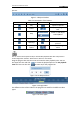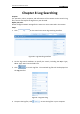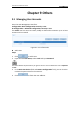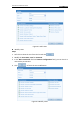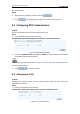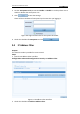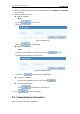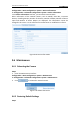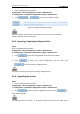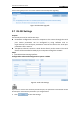User Manual
Table Of Contents
- Chapter 1 System Requirement
- Chapter 2 Network Connection
- Chapter 3 Access to the Network Camera
- Chapter 4 Live View
- Chapter 5 Network Camera Configuration
- Chapter 6 Storage Settings
- Chapter 7 Playback
- Chapter 8 Log Searching
- Chapter 9 Others
- Appendix
User Manual of Network Camera
68
1. Enter the Maintenance interface:
Configuration > Basic Configuration> System > Maintenance
Or Configuration > Advanced Configuration> System > Maintenance
2. Click or to restore the default settings.
Figure 9-12 Restore Default Settings
After restoring the default settings, the IP address is also restored to the default IP
address, please be careful for this action.
9.6.3 Exporting/ Importing Configuration File
Steps:
Enter the Maintenance interface:
Configuration > Basic Configuration> System > Maintenance
Or Configuration > Advanced Configuration> System > Maintenance
1. Click to save the configuration file of the current device.
2. Click to select the saved configuration file and then click
to start importing configuration file.
You need to reboot the camera after importing configuration file.
9.6.4 Upgrading the System
Steps:
1. Enter the Maintenance interface:
Configuration > Basic Configuration> System > Maintenance
Or Configuration > Advanced Configuration> System > Maintenance
2. Click to select the local upgrade file and then click to
start remote upgrade.
The upgrading process will take 1 to 10 minutes. Please don't disconnect power of the