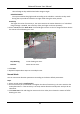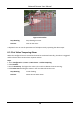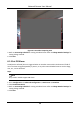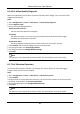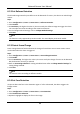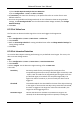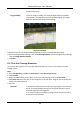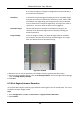User's Manual
Table Of Contents
- Chapter 1 System Requirement
- Chapter 2 Device Activation and Accessing
- Chapter 3 Live View
- 3.1 Live View Parameters
- 3.1.1 Enable and Disable Live View
- 3.1.2 Adjust Aspect Ratio
- 3.1.3 Live View Stream Type
- 3.1.4 Select the Third-Party Plug-in
- 3.1.5 Light
- 3.1.6 Count Pixel
- 3.1.7 Start Digital Zoom
- 3.1.8 Auxiliary Focus
- 3.1.9 Lens Initialization
- 3.1.10 Quick Set Live View
- 3.1.11 Lens Parameters Adjustment
- 3.1.12 Conduct 3D Positioning
- 3.2 Set Transmission Parameters
- 3.3 Set Smooth Streaming
- 3.1 Live View Parameters
- Chapter 4 Video and Audio
- Chapter 5 Video Recording and Picture Capture
- Chapter 6 Event and Alarm
- 6.1 Basic Event
- 6.2 Smart Event
- 6.2.1 Detect Audio Exception
- 6.2.2 Set Defocus Detection
- 6.2.3 Detect Scene Change
- 6.2.4 Set Face Detection
- 6.2.5 Set Video Loss
- 6.2.6 Set Intrusion Detection
- 6.2.7 Set Line Crossing Detection
- 6.2.8 Set Region Entrance Detection
- 6.2.9 Set Region Exiting Detection
- 6.2.10 Set Unattended Baggage Detection
- 6.2.11 Set Object Removal Detection
- 6.2.12 Draw Area
- 6.2.13 Set Size Filter
- Chapter 7 Network Settings
- Chapter 8 Arming Schedule and Alarm Linkage
- Chapter 9 System and Security
- 9.1 View Device Information
- 9.2 Search and Manage Log
- 9.3 Simultaneous Login
- 9.4 Import and Export Configuration File
- 9.5 Export Diagnose Information
- 9.6 Reboot
- 9.7 Restore and Default
- 9.8 Upgrade
- 9.9 View Open Source Software License
- 9.10 Wiegand
- 9.11 Metadata
- 9.12 Time and Date
- 9.13 Set RS-485
- 9.14 Set RS-232
- 9.15 Power Consumption Mode
- 9.16 External Device
- 9.17 Security
- 9.18 Certificate Management
- 9.19 User and Account
- Chapter 10 Allocate VCA Resource
- Chapter 11 Open Platform
- Chapter 12 Smart Display
- Chapter 13 Set EPTZ
- Chapter 14 Pattern Linkage
- A. Device Command
- B. Device Communication Matrix
Network Camera User Manual
44
1) Check Enable Dynamic Analysis For Face Detection.
2) Go to Configuration → Local, set Rules to Enable.
4. Set Sensitivity. The lower the sensitivity is, the profile of the face or unclear face is more
difficult to detect.
5. Set the arming schedule and linkage methods. For the information about arming schedule
settings, see Set Arming Schedule. For the information about linkage methods, see Linkage
Method Settings.
6. Click Save.
6.2.5 Set Video Loss
This function can detect the video signal loss in time and trigger the linkage action.
Steps
1. Go to Configuration → Event → Basic Event → Video Loss.
2. Check Enable.
3. Refer to Set Arming Schedule for setting scheduled time. Refer to Linkage Method Settings for
setting linkage method.
4. Click Save.
6.2.6 Set Intrusion Detection
It is used to detect objects entering and loitering in a pre-defined virtual region. If it occurs, the
device can take linkage actions.
Steps
1. Go to Configuration → Event → Smart Event → Intrusion Detection.
2. Check Enable.
3. Select a Region. For the detection region settings, refer to Draw Area.
4. Set rules.
Sensitivity
Sensitivity stands for the percentage of the body part of an
acceptable target that enters the pre-defined region. Sensitivity = 100
- S1/ST × 100. S1 stands for the target body part that goes across the
pre-defined region. ST stands for the complete target body. The
higher the value of sensitivity is, the more easily the alarm can be
triggered.
Threshold
Threshold stands for the threshold for the time of the object loitering
in the region. If the time that one object stays exceeds the threshold,
the alarm is triggered. The larger the value of the threshold is, the
longer the alarm triggering time is.
Detection Target
Human and vehicle are available. If the detection target is not
selected, all the detected targets will be reported, including the