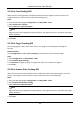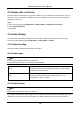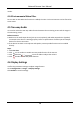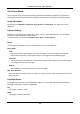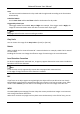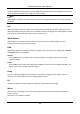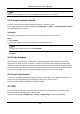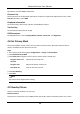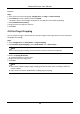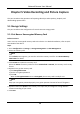User's Manual
Table Of Contents
- Chapter 1 System Requirement
- Chapter 2 Device Activation and Accessing
- Chapter 3 Live View
- 3.1 Live View Parameters
- 3.1.1 Enable and Disable Live View
- 3.1.2 Adjust Aspect Ratio
- 3.1.3 Live View Stream Type
- 3.1.4 Select the Third-Party Plug-in
- 3.1.5 Light
- 3.1.6 Count Pixel
- 3.1.7 Start Digital Zoom
- 3.1.8 Auxiliary Focus
- 3.1.9 Lens Initialization
- 3.1.10 Quick Set Live View
- 3.1.11 Lens Parameters Adjustment
- 3.1.12 Conduct 3D Positioning
- 3.2 Set Transmission Parameters
- 3.3 Set Smooth Streaming
- 3.1 Live View Parameters
- Chapter 4 Video and Audio
- Chapter 5 Video Recording and Picture Capture
- Chapter 6 Event and Alarm
- 6.1 Basic Event
- 6.2 Smart Event
- 6.2.1 Detect Audio Exception
- 6.2.2 Set Defocus Detection
- 6.2.3 Detect Scene Change
- 6.2.4 Set Face Detection
- 6.2.5 Set Video Loss
- 6.2.6 Set Intrusion Detection
- 6.2.7 Set Line Crossing Detection
- 6.2.8 Set Region Entrance Detection
- 6.2.9 Set Region Exiting Detection
- 6.2.10 Set Unattended Baggage Detection
- 6.2.11 Set Object Removal Detection
- 6.2.12 Draw Area
- 6.2.13 Set Size Filter
- Chapter 7 Network Settings
- Chapter 8 Arming Schedule and Alarm Linkage
- Chapter 9 System and Security
- 9.1 View Device Information
- 9.2 Search and Manage Log
- 9.3 Simultaneous Login
- 9.4 Import and Export Configuration File
- 9.5 Export Diagnose Information
- 9.6 Reboot
- 9.7 Restore and Default
- 9.8 Upgrade
- 9.9 View Open Source Software License
- 9.10 Wiegand
- 9.11 Metadata
- 9.12 Time and Date
- 9.13 Set RS-485
- 9.14 Set RS-232
- 9.15 Power Consumption Mode
- 9.16 External Device
- 9.17 Security
- 9.18 Certificate Management
- 9.19 User and Account
- Chapter 10 Allocate VCA Resource
- Chapter 11 Open Platform
- Chapter 12 Smart Display
- Chapter 13 Set EPTZ
- Chapter 14 Pattern Linkage
- A. Device Command
- B. Device Communication Matrix
Network Camera User Manual
22
enable the WDR function and set the level. WDR automatically balances the brightness level of the
whole image and provides clear images with more details.
Note
When WDR is enabled, some other functions may be not supported. Refer to the actual interface
for details.
HLC
When the bright area of the image is over-exposed and the dark area is under-exposed, the HLC
(High Light Compression) function can be enabled to weaken the bright area and brighten the dark
area, so as to achieve the light balance of the overall picture.
White Balance
White balance is the white rendition function of the camera. It is used to adjust the color
temperature according to the environment.
DNR
Digital Noise Reduction is used to reduce the image noise and improve the image quality. Normal
and Expert modes are selectable.
Normal
Set the DNR level to control the noise reduction degree. The higher level means stronger
reduction degree.
Expert
Set the DNR level for both space DNR and time DNR to control the noise reduction degree. The
higher level means stronger reduction degree.
Defog
You can enable the defog function when the environment is foggy and the image is misty. It
enhances the subtle details so that the image appears clearer.
EIS
Increase the stability of video image by using jitter compensation technology.
Mirror
When the live view image is the reverse of the actual scene, this function helps to display the
image normally.
Select the mirror mode as needed.