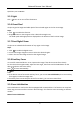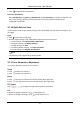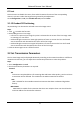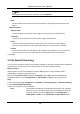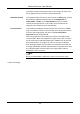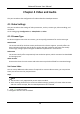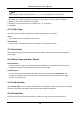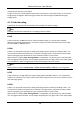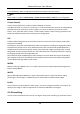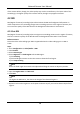User's Manual
Table Of Contents
- Chapter 1 System Requirement
- Chapter 2 Device Activation and Accessing
- Chapter 3 Live View
- 3.1 Live View Parameters
- 3.1.1 Enable and Disable Live View
- 3.1.2 Adjust Aspect Ratio
- 3.1.3 Live View Stream Type
- 3.1.4 Select the Third-Party Plug-in
- 3.1.5 Light
- 3.1.6 Count Pixel
- 3.1.7 Start Digital Zoom
- 3.1.8 Auxiliary Focus
- 3.1.9 Lens Initialization
- 3.1.10 Quick Set Live View
- 3.1.11 Lens Parameters Adjustment
- 3.1.12 Conduct 3D Positioning
- 3.2 Set Transmission Parameters
- 3.3 Set Smooth Streaming
- 3.1 Live View Parameters
- Chapter 4 Video and Audio
- Chapter 5 Video Recording and Picture Capture
- Chapter 6 Event and Alarm
- 6.1 Basic Event
- 6.2 Smart Event
- 6.2.1 Detect Audio Exception
- 6.2.2 Set Defocus Detection
- 6.2.3 Detect Scene Change
- 6.2.4 Set Face Detection
- 6.2.5 Set Video Loss
- 6.2.6 Set Intrusion Detection
- 6.2.7 Set Line Crossing Detection
- 6.2.8 Set Region Entrance Detection
- 6.2.9 Set Region Exiting Detection
- 6.2.10 Set Unattended Baggage Detection
- 6.2.11 Set Object Removal Detection
- 6.2.12 Draw Area
- 6.2.13 Set Size Filter
- Chapter 7 Network Settings
- Chapter 8 Arming Schedule and Alarm Linkage
- Chapter 9 System and Security
- 9.1 View Device Information
- 9.2 Search and Manage Log
- 9.3 Simultaneous Login
- 9.4 Import and Export Configuration File
- 9.5 Export Diagnose Information
- 9.6 Reboot
- 9.7 Restore and Default
- 9.8 Upgrade
- 9.9 View Open Source Software License
- 9.10 Wiegand
- 9.11 Metadata
- 9.12 Time and Date
- 9.13 Set RS-485
- 9.14 Set RS-232
- 9.15 Power Consumption Mode
- 9.16 External Device
- 9.17 Security
- 9.18 Certificate Management
- 9.19 User and Account
- Chapter 10 Allocate VCA Resource
- Chapter 11 Open Platform
- Chapter 12 Smart Display
- Chapter 13 Set EPTZ
- Chapter 14 Pattern Linkage
- A. Device Command
- B. Device Communication Matrix
Network Camera User Manual
14
measured by frames per second (fps).
A higher frame rate is advantageous when there is movement in the video stream, as it maintains
image quality throughout. Note that higher frame rate requires higher bandwidth and larger
storage space.
4.1.7 Video Encoding
It stands for the compression standard the device adopts for video encoding.
Note
Available compression standards vary according to device models.
H.264
H.264, also known as MPEG-4 Part 10, Advanced Video Coding, is a compression standard.
Without compressing image quality, it increases compression ratio and reduces the size of video
file than MJPEG or MPEG-4 Part 2.
H.264+
H.264+ is an improved compression coding technology based on H.264. By enabling H.264+, you
can estimate the HDD consumption by its maximum average bitrate. Compared to H.264, H.264+
reduces storage by up to 50% with the same maximum bitrate in most scenes.
When H.264+ is enabled, Max. Average Bitrate is configurable. The device gives a recommended
max. average bitrate by default. You can adjust the parameter to a higher value if the video quality
is less satisfactory. Max. average bitrate should not be higher than max. bitrate.
Note
When H.264+ is enabled, Video Quality, I Frame Interval, Profile and SVC are not configurable.
H.265
H.265, also known as High Efficiency Video Coding (HEVC) and MPEG-H Part 2, is a compression
standard. In comparison to H.264, it offers better video compression at the same resolution, frame
rate and image quality.
H.265+
H.265+ is an improved compression coding technology based on H.265. By enabling H.265+, you
can estimate the HDD consumption by its maximum average bitrate. Compared to H.265, H.265+
reduces storage by up to 50% with the same maximum bitrate in most scenes.
When H.265+ is enabled, Max. Average Bitrate is configurable. The device gives a recommended
max. average bitrate by default. You can adjust the parameter to a higher value if the video quality