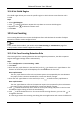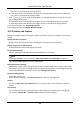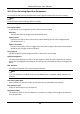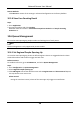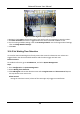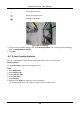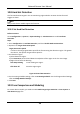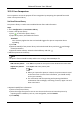User's Manual
Table Of Contents
- Chapter 1 System Requirement
- Chapter 2 Device Activation and Accessing
- Chapter 3 Live View
- 3.1 Live View Parameters
- 3.1.1 Enable and Disable Live View
- 3.1.2 Adjust Aspect Ratio
- 3.1.3 Live View Stream Type
- 3.1.4 Select the Third-Party Plug-in
- 3.1.5 Light
- 3.1.6 Count Pixel
- 3.1.7 Start Digital Zoom
- 3.1.8 Auxiliary Focus
- 3.1.9 Lens Initialization
- 3.1.10 Quick Set Live View
- 3.1.11 Lens Parameters Adjustment
- 3.1.12 Conduct 3D Positioning
- 3.2 Set Transmission Parameters
- 3.3 Set Smooth Streaming
- 3.1 Live View Parameters
- Chapter 4 Video and Audio
- Chapter 5 Video Recording and Picture Capture
- Chapter 6 Event and Alarm
- 6.1 Basic Event
- 6.2 Smart Event
- 6.2.1 Detect Audio Exception
- 6.2.2 Set Defocus Detection
- 6.2.3 Detect Scene Change
- 6.2.4 Set Face Detection
- 6.2.5 Set Video Loss
- 6.2.6 Set Intrusion Detection
- 6.2.7 Set Line Crossing Detection
- 6.2.8 Set Region Entrance Detection
- 6.2.9 Set Region Exiting Detection
- 6.2.10 Set Unattended Baggage Detection
- 6.2.11 Set Object Removal Detection
- 6.2.12 Draw Area
- 6.2.13 Set Size Filter
- Chapter 7 Network Settings
- Chapter 8 Arming Schedule and Alarm Linkage
- Chapter 9 System and Security
- 9.1 View Device Information
- 9.2 Search and Manage Log
- 9.3 Simultaneous Login
- 9.4 Import and Export Configuration File
- 9.5 Export Diagnose Information
- 9.6 Reboot
- 9.7 Restore and Default
- 9.8 Upgrade
- 9.9 View Open Source Software License
- 9.10 Wiegand
- 9.11 Metadata
- 9.12 Time and Date
- 9.13 Set RS-485
- 9.14 Set RS-232
- 9.15 Power Consumption Mode
- 9.16 External Device
- 9.17 Security
- 9.18 Certificate Management
- 9.19 User and Account
- Chapter 10 Allocate VCA Resource
- Chapter 11 Open Platform
- Chapter 12 Smart Display
- Chapter 13 Set EPTZ
- Chapter 14 Pattern Linkage
- A. Device Command
- B. Device Communication Matrix
Network Camera User Manual
105
10.8 Hard Hat Detection
This function detects targets in the set monitoring region who do not wear the hard hat and
triggers an alarm.
Note
Only certain device models support the function.
10.8.1 Set Hard Hat Detection
Before You Start
Go to Configuration → System → System Settings → VCA Resources to enable Hard Hat
Detection.
Steps
1. Go to Configuration → Hard Hat Detection, and check Enable Hard Hat Detection.
2. Optional: Set Target Generation Speed.
Target Generation Speed
It refers to the target generation speed of the face entering the detection region. The greater
the value is, the quicker the generation speed is.
3. Set detection region.
1) Select detection region.
2) Click Draw Area, and click and draw the endpoints of the region in the live view image.
3) Right click to finish the drawing.
Click Stop Drawing
Finish drawing the region.
Click Clear All
Draw the region again.
Figure 10-5 Hard Hat Detection
4. For the arming schedule settings, refer to Set Arming Schedule. For the linkage method settings,
refer to Linkage Method Settings.
5. Click Save.
10.9 Face Comparison and Modeling
For certain device models, you need to enable Multi-Target-Type Detection or Face Capture on
VCA Resource page first.