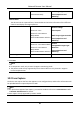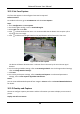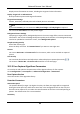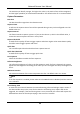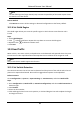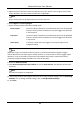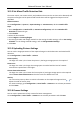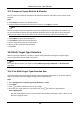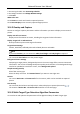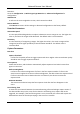User's Manual
Table Of Contents
- Chapter 1 System Requirement
- Chapter 2 Device Activation and Accessing
- Chapter 3 Live View
- 3.1 Live View Parameters
- 3.1.1 Enable and Disable Live View
- 3.1.2 Adjust Aspect Ratio
- 3.1.3 Live View Stream Type
- 3.1.4 Select the Third-Party Plug-in
- 3.1.5 Light
- 3.1.6 Count Pixel
- 3.1.7 Start Digital Zoom
- 3.1.8 Auxiliary Focus
- 3.1.9 Lens Initialization
- 3.1.10 Quick Set Live View
- 3.1.11 Lens Parameters Adjustment
- 3.1.12 Conduct 3D Positioning
- 3.2 Set Transmission Parameters
- 3.3 Set Smooth Streaming
- 3.1 Live View Parameters
- Chapter 4 Video and Audio
- Chapter 5 Video Recording and Picture Capture
- Chapter 6 Event and Alarm
- 6.1 Basic Event
- 6.2 Smart Event
- 6.2.1 Detect Audio Exception
- 6.2.2 Set Defocus Detection
- 6.2.3 Detect Scene Change
- 6.2.4 Set Face Detection
- 6.2.5 Set Video Loss
- 6.2.6 Set Intrusion Detection
- 6.2.7 Set Line Crossing Detection
- 6.2.8 Set Region Entrance Detection
- 6.2.9 Set Region Exiting Detection
- 6.2.10 Set Unattended Baggage Detection
- 6.2.11 Set Object Removal Detection
- 6.2.12 Draw Area
- 6.2.13 Set Size Filter
- Chapter 7 Network Settings
- Chapter 8 Arming Schedule and Alarm Linkage
- Chapter 9 System and Security
- 9.1 View Device Information
- 9.2 Search and Manage Log
- 9.3 Simultaneous Login
- 9.4 Import and Export Configuration File
- 9.5 Export Diagnose Information
- 9.6 Reboot
- 9.7 Restore and Default
- 9.8 Upgrade
- 9.9 View Open Source Software License
- 9.10 Wiegand
- 9.11 Metadata
- 9.12 Time and Date
- 9.13 Set RS-485
- 9.14 Set RS-232
- 9.15 Power Consumption Mode
- 9.16 External Device
- 9.17 Security
- 9.18 Certificate Management
- 9.19 User and Account
- Chapter 10 Allocate VCA Resource
- Chapter 11 Open Platform
- Chapter 12 Smart Display
- Chapter 13 Set EPTZ
- Chapter 14 Pattern Linkage
- A. Device Command
- B. Device Communication Matrix
Network Camera User Manual
91
Note
The face filtering time (longer than 0s) may increase the possibility of the actual capture times
less than the set value above.
Restore Default
Click Restore to restore all the settings in advanced configuration to the factory default.
10.2.4 Set Shield Region
The shield region allows you to set the specific region in which the set smart function rule is
invalid.
Steps
1. Select Shield Region.
2. Click to draw shield area. Repeat this step above to set more shield regions.
3. Optional: Click to delete the drawn areas.
4. Click Save.
10.3 Road Traffic
Motor vehicle, non-motor vehicle, and pedestrian can be detected and captured when they enter
the set lane to realize rapid detection and comprehensive surveillance of the targets on road.
Note
Only certain device models support this function.
10.3.1 Set Vehicle Detection
The vehicle that enters the set lane can be detected and the picture of the vehicle and its license
plate can be captured and stored. Alarm will be triggered and capture can be uploaded.
Before You Start
Go to Configuration → System → System Settings → VCA Resources, and select Road Traffic.
Steps
1. Go to Configuration → Road Traffic → Detection Configuration, and select Vehicle Detection as
detection type.
2. Check Enable.
3. Select the lane number.
4. Click and drag the lane line to set its position, or click and drag the line end to adjust the length
and angle of the line.