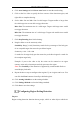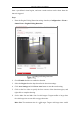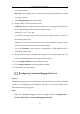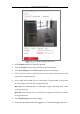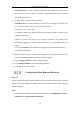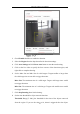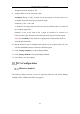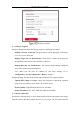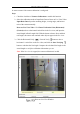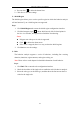User's Manual
Table Of Contents
- Chapter 1 System Requirement
- Chapter 2 Network Connection
- Chapter 3 Access to the Network Camera
- Chapter 4 Wi-Fi Settings
- Chapter 5 Live View
- Chapter 6 Network Camera Configuration
- Chapter 7 Network Settings
- Chapter 8 Video/Audio Settings
- Chapter 9 Image Settings
- Chapter 10 Event Settings
- 10.1 Basic Events
- 10.2 Smart Events
- 10.2.1 Configuring Audio Exception Detection
- 10.2.2 Configuring Defocus Detection
- 10.2.3 Configuring Scene Change Detection
- 10.2.4 Configuring Face Detection
- 10.2.5 Configuring Intrusion Detection
- 10.2.6 Configuring Line Crossing Detection
- 10.2.7 Configuring Region Entrance Detection
- 10.2.8 Configuring Region Exiting Detection
- 10.2.9 Configuring Unattended Baggage Detection
- 10.2.10 Configuring Object Removal Detection
- 10.3 VCA Configuration
- Chapter 11 Storage Settings
- Chapter 12 Playback
- Chapter 13 Picture
- Chapter 14 Application
- Appendix
Network Camera User Manual
132
not trigger detection.
Min. Size: The minimum size of a valid target. Targets with smaller sizes would
not trigger detection.
7. Click Stop Drawing when finish drawing.
8. Drag the slider to set the sensitivity value.
Sensitivity: Range [1-100]. Sensitivity stands for the percentage of the body part
of an acceptable target that exits the pre-defined region.
Sensitivity = 100 – S
1
/S
T
*100
S
1
stands for the target body part that exits the pre-defined region. S
T
stands for
the complete target body.
Example: if you set the value as 60, the action can be counted as an region exiting
action only when 40 percent body part exits the region.
Note: The Sensitivity of the detection is supported by certain models. Refer to
actual display for details.
9. Repeat the above steps to configure other regions. Up to 4 regions can be set. You
can click the Clear button to clear all pre-defined regions.
10. Click Arming Schedule to set the arming schedule.
11. Click Linkage Method to select the linkage methods.
12. Click Save to save the settings.
Configuring Unattended Baggage Detection
Purpose:
Unattended baggage detection function detects the objects left over in the pre-defined
region such as the baggage, purse, dangerous materials, etc. A series of actions can be
taken when the alarm is triggered.
Steps:
1. Enter the Unattended Baggage Detection settings interface, Configuration >
Event > Smart Event > Unattended Baggage Detection.