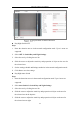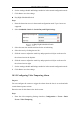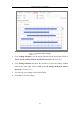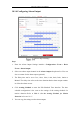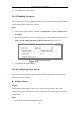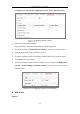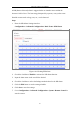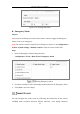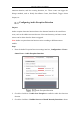User's Manual
Table Of Contents
- Chapter 1 System Requirement
- Chapter 2 Network Connection
- Chapter 3 Access to the Network Camera
- Chapter 4 Wi-Fi Settings
- Chapter 5 Live View
- Chapter 6 Network Camera Configuration
- Chapter 7 Network Settings
- Chapter 8 Video/Audio Settings
- Chapter 9 Image Settings
- Chapter 10 Event Settings
- 10.1 Basic Events
- 10.2 Smart Events
- 10.2.1 Configuring Audio Exception Detection
- 10.2.2 Configuring Defocus Detection
- 10.2.3 Configuring Scene Change Detection
- 10.2.4 Configuring Face Detection
- 10.2.5 Configuring Intrusion Detection
- 10.2.6 Configuring Line Crossing Detection
- 10.2.7 Configuring Region Entrance Detection
- 10.2.8 Configuring Region Exiting Detection
- 10.2.9 Configuring Unattended Baggage Detection
- 10.2.10 Configuring Object Removal Detection
- 10.3 VCA Configuration
- Chapter 11 Storage Settings
- Chapter 12 Playback
- Chapter 13 Picture
- Chapter 14 Application
- Appendix
Network Camera User Manual
115
6. Click Save to save the settings.
10.1.5 Handling Exception
The exception type can be HDD full, HDD error, network disconnected, IP address
conflicted and illegal login to the cameras.
Steps:
1. Enter the Exception Settings interface: Configuration > Event > Basic Event >
Exception.
2. Check the checkbox to set the actions taken for the Exception alarm. Refer to
Task 3: Set the Linkage Method for Motion Detection in Section 10.1.1.
Exception Settings
3. Click Save to save the settings.
10.1.6 Configuring Other Alarm
Note: Some certain cameras support Wireless Alarm, PIR (passive infrared sensor)
Alarm or Emergency Alarm.
Wireless Alarm
Purpose:
When wireless alarm signal is sent to the camera from the detector, such as the
wireless door contact, the wireless alarm is triggered and a series of response actions
can be taken.
Steps:
1. Enter the Wireless Alarm Settings interface: