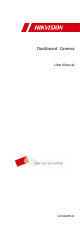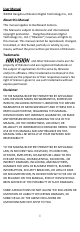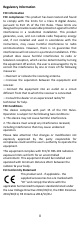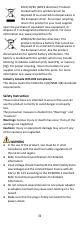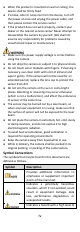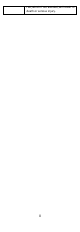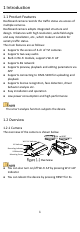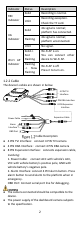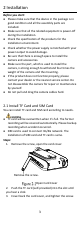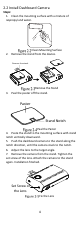User's Manual
Table Of Contents
- 1 Introduction
- 2 Installation
- 2.1 Install TF Card and SIM Card
- 2.2 Install Dashboard Camera
- 1. Clean the mounting surface with a mixture of isopropyl and water.
- 2. Remove the stand from the device.
- 3. Peal the paster off the stand.
- 4. Paste the stand to the mounting surface with stand notch vertically downward.
- 5. Push the dashboard camera to the stand along the notch direction, until the camera stuck to the notch.
- 6. Adjust the lens to the target angle.
- 7. Remove the camera from the stand. Tighten the set screw of the lens. Attach the camera to the stand again. Installation finished.
- 2.3 Wiring and Start Device
- 1. (Optional) Connect TVI camera to the dashboard camera’s TVI interface according to needs.
- 2. Connect the dashboard camera’s power cable to the vehicle’s battery:
- a. Connect ACC with vehicle’s ACC;
- b. Connect VCC with vehicle battery’s positive pole;
- c. Connect GND with vehicle battery’s negative pole.
- 3. The dashboard camera starts automatically once the vehicle started. Check the recording indicator.
- If recording indicator is bright and steady, the camera is started normally.
- 3 Trouble Shooting
1
1 Introduction
1.1 Product Features
Dashboard camera records the traffic status via access of
multiple cameras.
Dashboard camera adopts integrated structure and
design. It features with high resolution, wide field angle
and easy installation, etc., which makes it suitable for
variety traffic status.
The main features are as follows:
Supports the access of 4-ch of TVI cameras
Supports two-way audio
Built-in Wi-Fi module, supports Wi-Fi AP
Supports 4G network
Supports preview, playback and editing parameters via
APP
Supports connecting to iVMS-5200 for uploading and
playback
Supports license recognition, face detection, driver
behavior analysis etc.
Easy installation and operation
Low power consumption and high performance
The smart analysis function subjects the device.
1.2 Overview
1.2.1 Camera
The overview of the camera is shown below.
USB Interface
Recording Indicator
4G Indicator
Wi-Fi AP Indicator
Lens
Mounting Screw
SIM
RESET
TF1
TF2
Overview
You can also turn on/off Wi-Fi AP by pressing Wi-Fi AP
indicator.
You can reboot the device by pressing RESET for 3s.