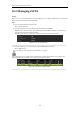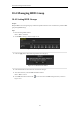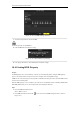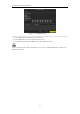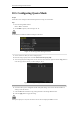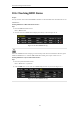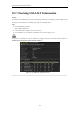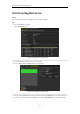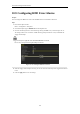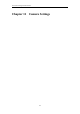User manual
Table Of Contents
- Product Key Features
- Chapter 1 Introduction
- Chapter 2 Getting Started
- Chapter 3 Live View
- Chapter 4 PTZ Controls
- Chapter 5 Recording Settings
- 5.1 Configuring Recording Parameters
- 5.2 Configuring Record Schedule
- 5.3 Configuring Motion Detection Record
- 5.4 Configuring Alarm Triggered Record
- 5.5 Configuring VCA Record
- 5.6 Configuring Manual Record
- 5.7 Configuring Holiday Record
- 5.8 Configuring Redundant Recording
- 5.9 Configuring HDD Group for Recording
- 5.10 Files Protection
- Chapter 6 Playback
- Chapter 7 Backup
- Chapter 8 Alarm Settings
- Chapter 9 Network Settings
- Chapter 10 HDD Management
- Chapter 11 Camera Settings
- Chapter 12 DVR Management and Maintenance
- Chapter 13 Others
- Appendix
User Manual of Digital Video Recorder
175
10.6 Checking HDD Status
Purpose:
You may check the status of the installed HDDs on DVR so as to take immediate check and maintenance in case
of HDD failure.
Checking HDD Status in HDD Information Interface
Steps:
1. Enter the HDD Information interface.
Menu > HDD>General
2. Check the status of each HDD which is displayed on the list, as shown in Figure 10. 20.
Figure 10. 20 View HDD Status (1)
If the status of HDD is Normal or Sleeping, it works normally. If the status is Uninitialized or Abnormal, please
initialize the HDD before use. And if the HDD initialization is failed, please replace it with a new one.
Checking HDD Status in System Information Interface
Steps:
1. Enter the System Information interface.
Menu > Maintenance > System Info
2. Click the HDD tab to view the status of each HDD displayed on the list, as shown in Figure 10. 21.
Figure 10. 21 View HDD Status (2)