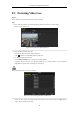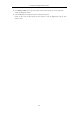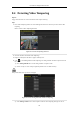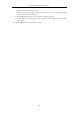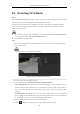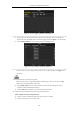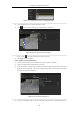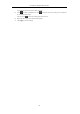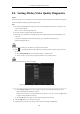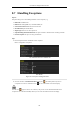User manual
Table Of Contents
- Product Key Features
- Chapter 1 Introduction
- Chapter 2 Getting Started
- Chapter 3 Live View
- Chapter 4 PTZ Controls
- Chapter 5 Recording Settings
- 5.1 Configuring Recording Parameters
- 5.2 Configuring Record Schedule
- 5.3 Configuring Motion Detection Record
- 5.4 Configuring Alarm Triggered Record
- 5.5 Configuring VCA Record
- 5.6 Configuring Manual Record
- 5.7 Configuring Holiday Record
- 5.8 Configuring Redundant Recording
- 5.9 Configuring HDD Group for Recording
- 5.10 Files Protection
- Chapter 6 Playback
- Chapter 7 Backup
- Chapter 8 Alarm Settings
- Chapter 9 Network Settings
- Chapter 10 HDD Management
- Chapter 11 Camera Settings
- Chapter 12 DVR Management and Maintenance
- Chapter 13 Others
- Appendix
User Manual of Digital Video Recorder
139
8.7 Handling Exceptions
Purpose:
Exception settings refer to the handling method of various exceptions, e.g.
• HDD Full: The HDD is full.
• HDD Error: Writing HDD error, unformatted HDD, etc.
• Network Disconnected: Disconnected network cable.
• IP Conflicted: Duplicated IP address.
• Illegal Login: Incorrect user ID or password.
• Input/Recording Resolution Mismatch: The input resolution is smaller than the recording resolution.
• Record Exception: No space for saving recorded files.
Steps:
1. Enter Exceptions interface and handle various exceptions.
Menu> Configuration> Exceptions
DS-7100HGHI-SH and DS-7200HGHI-SH
Other Models
Figure 8. 21 Exception Settings Interface
2. Check the checkbox of Enable Event Hint to display the (Event/Exception icon) when an
exceptional event occurs. And click the icon to select the detailed event hint for display.
Click the icon appears in the live view interface, and you can view the detailed information of the
exceptional event. Click the button Set, and then you can select the detailed event hint for display.